Author: martincheong
-
How to set up 2FA?
1) Set up an authenticator app as a two-step verification method. You need to download an authenticator app (such as Google authenticator). Then press the “Next” to continue. 2) You can use the authenticator app on a mobile device and scan the QR code provided. Once completing this step on your mobile device, press “Next”.…
-
How to login my account if I’ve lost access 2FA verification?
If you keep the secret key, you can reinstall the Google Authenticator or Microsoft Authenticator then enter the secret key. It is recommended that you backup this Google Authenticator key for future use in case you need to recover your Google Authenticator settings. Also, during the login process, you can press “Try another way” to…
-
What forms of 2FA does EX.IO Exchange support?
EX.IO Exchange supports 2 types of 2FA authentication applications: Google Authentication/Microsoft Authentication app and SMS authentication.
-
Why 2FA is important to users?
1. Enhanced Security: By requiring an additional layer of verification beyond just a password, 2FA significantly improves account security. Even if someone manages to obtain your password, they won’t be able to access your account without the second factor. 2. Mitigates Password Vulnerabilities: Passwords alone are susceptible to hacking, guessing, and phishing attacks. With 2FA,…
-
What is 2FA?
2FA (two factor authentication) is a security measure used to further increase one’s account security.
-

🎉We’re thrilled to share that Kronos is now a Strategic Partner of EX.IO!
🚀 Exciting news! 🚀 🎉We’re thrilled to share that Kronos is now a Strategic Partner of EX.IO! 🌟 Kronos will delivers superior trading performance and liquidity for EX.IO through their advanced trading infrastructure and deep quantitative research capabilities. This partnership marks a significant milestone in our journey towards achieving better business performance together. Join us…
-
How to review the trading details?
Go to the top of EX.IO Exchange homepage and and click “Atlas” then go the bottom of page to click “Trade History”. You are able to transaction details including Date, Symbol, Side, Price, Quantity, Fee and Total.
-
How to check the fund?
Go to the top of EX.IO Exchange homepage and click “Atlas” then go the bottom of page to click “Fund”. You are able to fund details including Asset, Total, Available, Held, and BTC equivalent.
-
How to know the open orders?
Go to the top of EX.IO Exchange homepage and click “Trade” then go the bottom of page to click “Open order”. You are able to order details including Date, Symbol, Type, Side, Price, Quantity, Filled and Filled Quantity.
-
How to know the fee details?
Go to the bottom of EX.IO Exchange homepage and click “Fee structure”. You are able to read the details of Custody Fee, Deposit Fee, Withdrawal Fee and Administrative Fee.