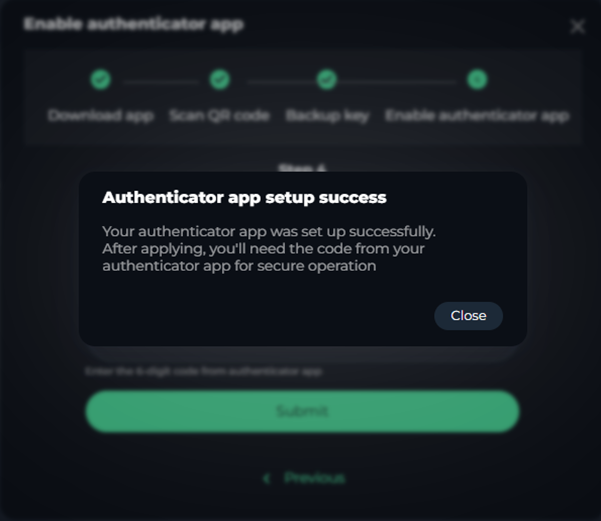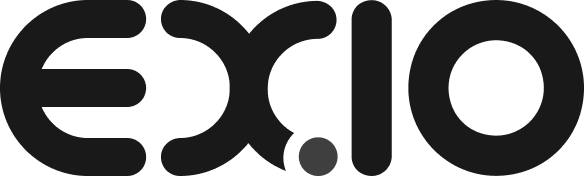1)
Set up an authenticator app as a two-step verification method. You need to download an authenticator app (such as Google authenticator). Then press the “Next” to continue.
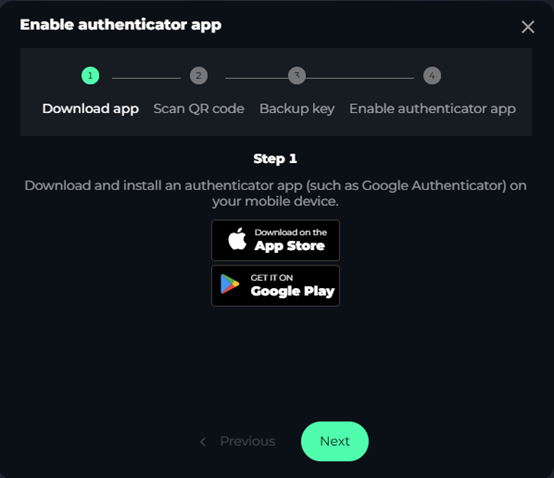
2)
You can use the authenticator app on a mobile device and scan the QR code provided. Once completing this step on your mobile device, press “Next”.
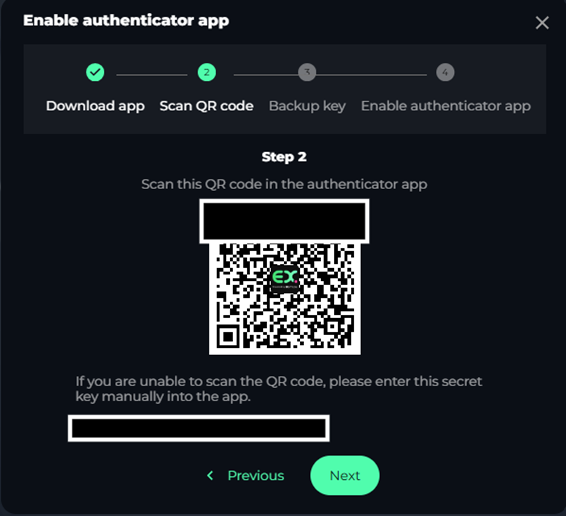
3)
Then you will be prompted to note down the secret key as a backup in case of losing your device.
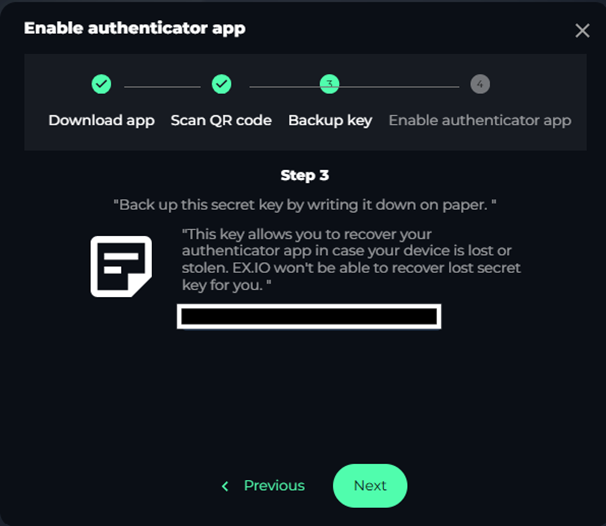
4)
Finally, you have to input the verification code received by phone number and the authenticator code on the authenticator app, then press “Submit”.
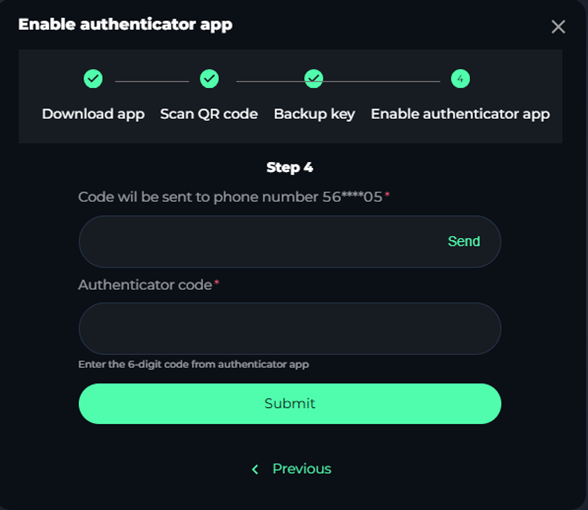
5)
2FA setup successfully.