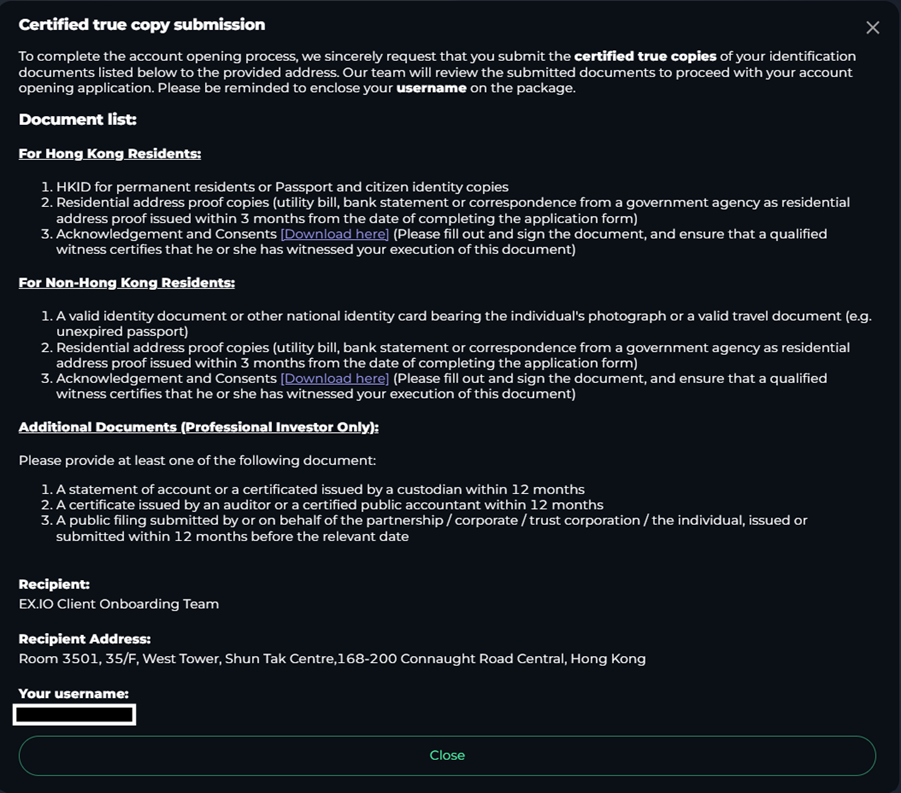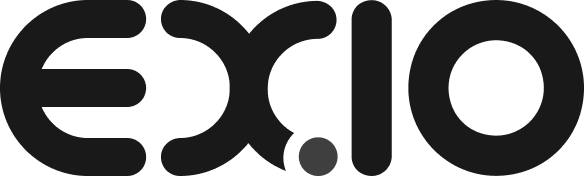1)
The first step is accessing the official EX.IO website through your browser which can be accessed via https://www.ex.io.
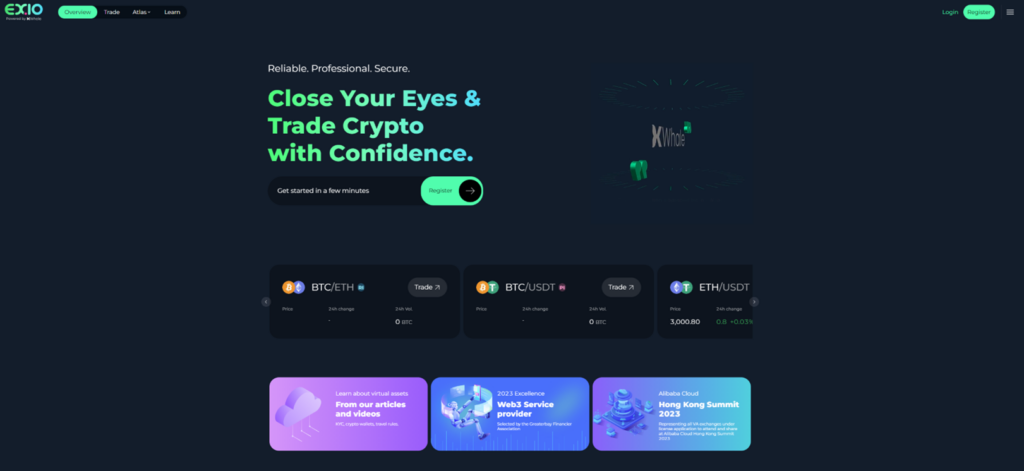
2)
Click “Register” in the top right-hand corner.
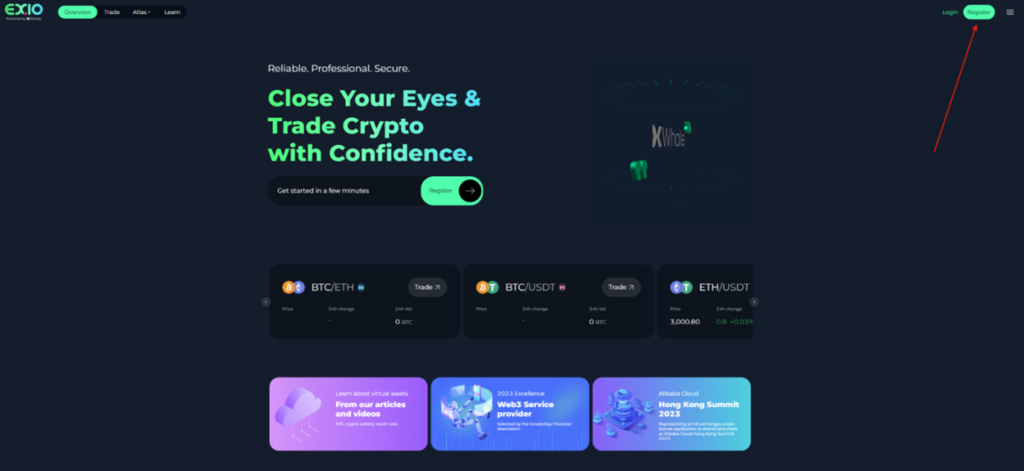
3)
Follow the instructions and input the details required to create an account. This includes creating a username, email, password and adding a referral ID if the website was sent to you by a current EX.IO member.
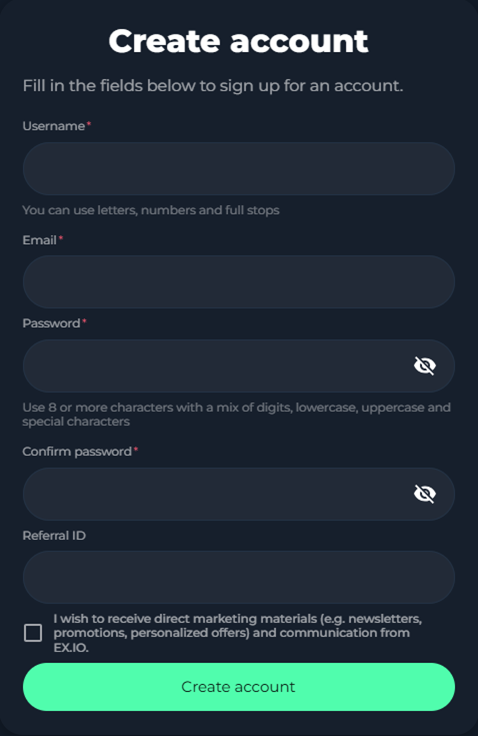
4)
Upon creating the account, you need to input the verification code received by registered email address. Then click “Submit”.
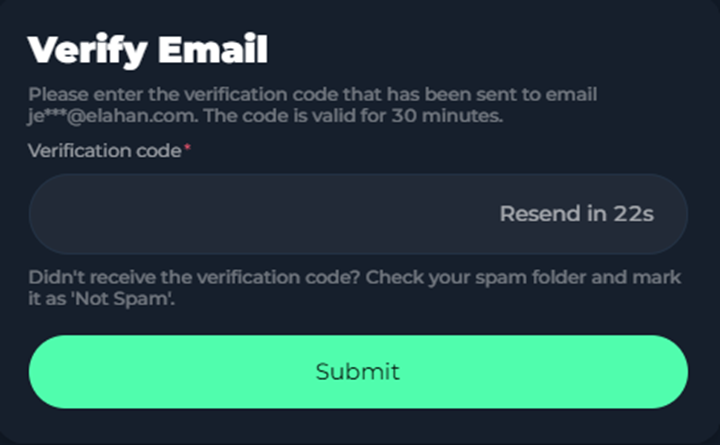
5)
After completed email verification, you will be able to log into your account using the username and password you created in the previous steps.
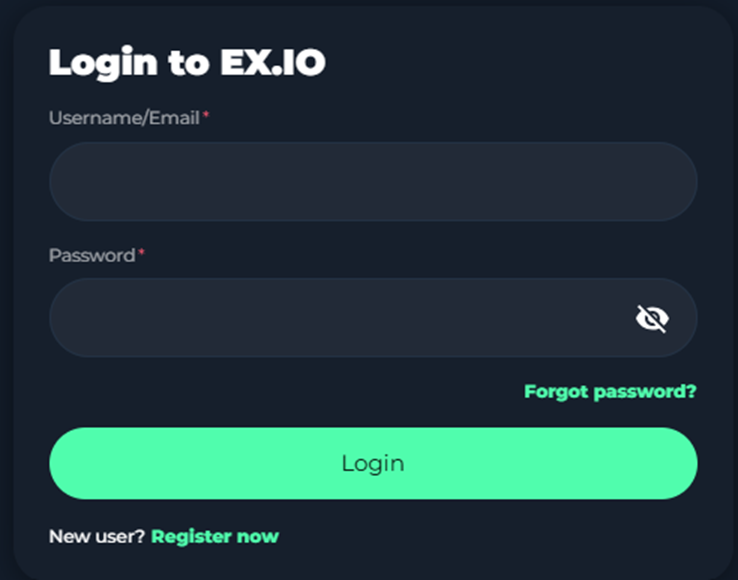
6)
You are required to input the verification code received from your email. Then click “Submit”.
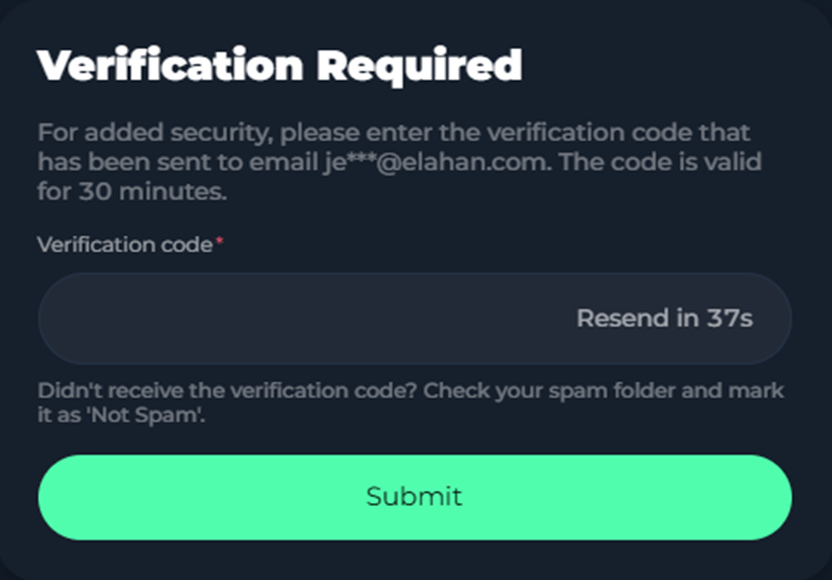
7)
Once on the home screen of your account, you will need to complete the KYC process for starting trade. Press the “Verify now” tab written in yellow at the top of the screen.
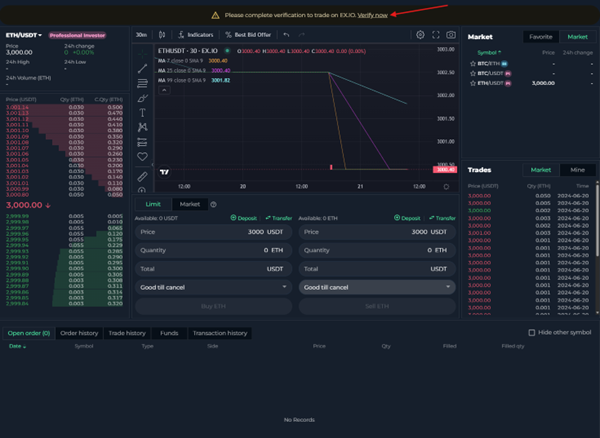
8)
In this page, you will need to complete the identity verification. Kindly note that once you have made your selection of account type, you will not be able to change it for verification purpose. To start this process, click “Verify now” on the right-hand side from individual verification.
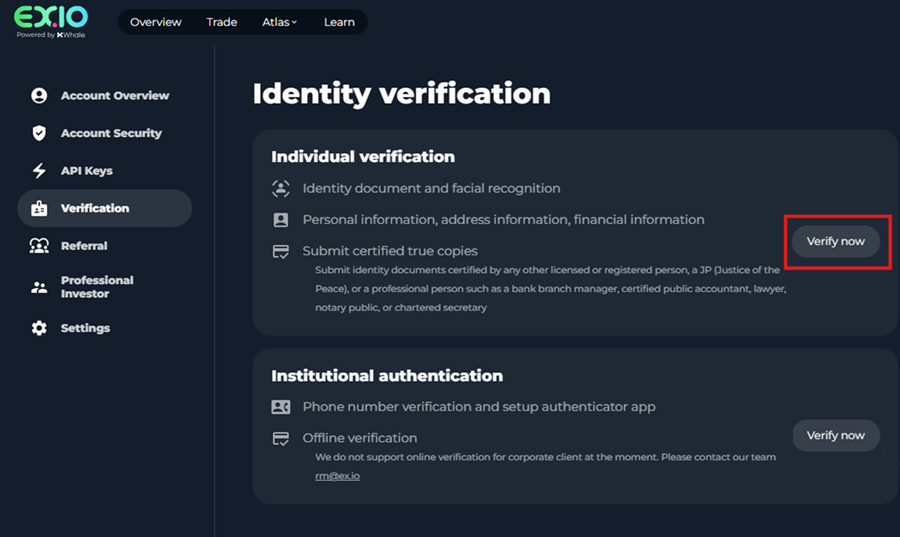
9)
Then a pop up will appear prompting you to input a phone number for the verification. Press “Next” to proceed.
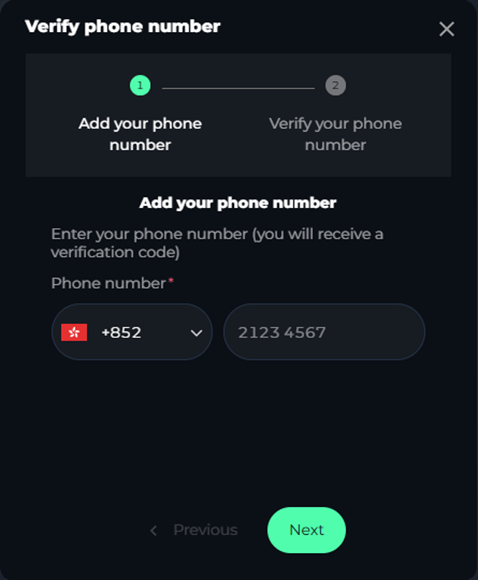
10)
Input the verification code sent to your phone number and press “Submit”.
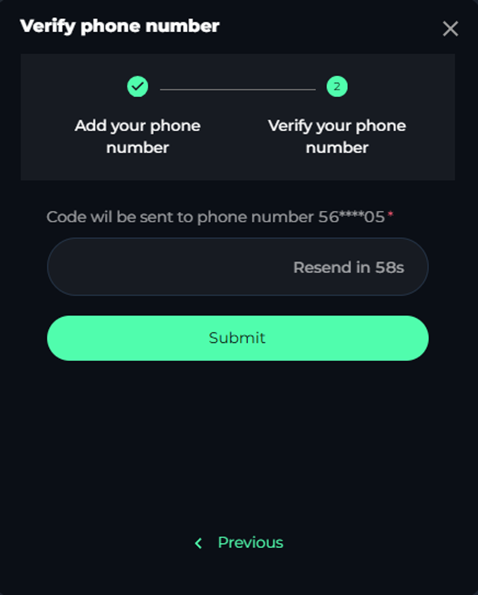
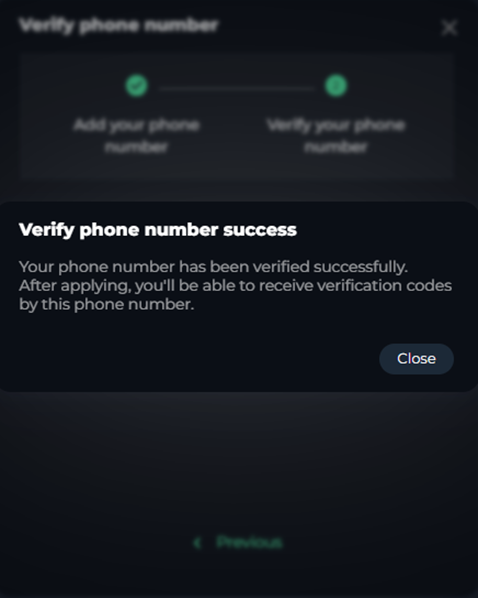
11)
After completed the phone number verification, you will be taken back to the identity verification page. To proceed with corporate onboarding, click “Verify now” from individual verification again.
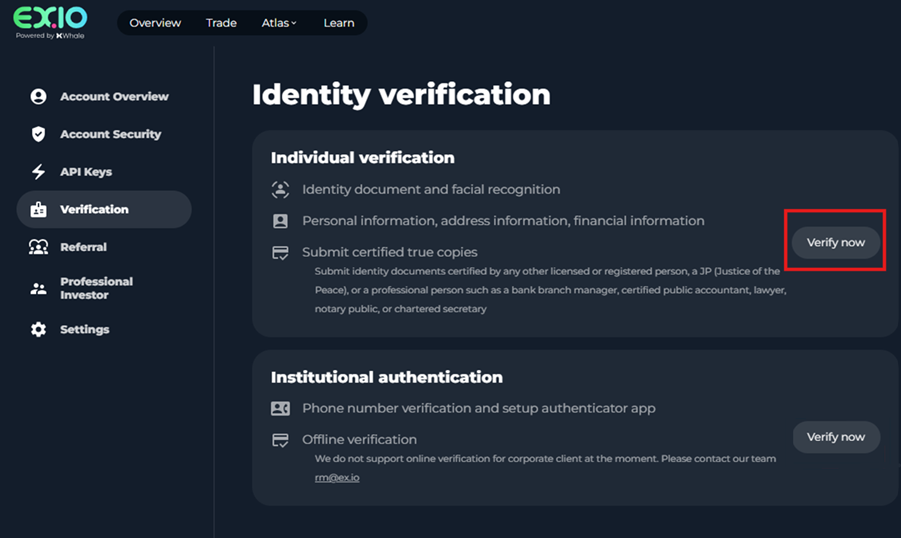
12)
It is required to complete the authenticator verification. You need to download an authenticator app (such as Google authenticator). Then press the “Next” to continue.
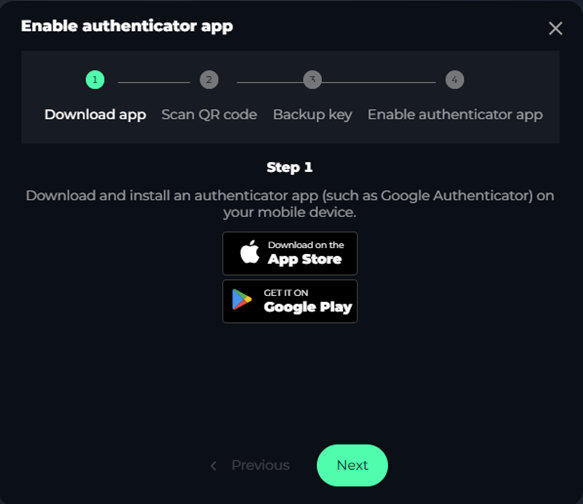
13)
You can use the authenticator app on a mobile device and scan the QR code provided. Once completing this step on your mobile device, press “Next”.
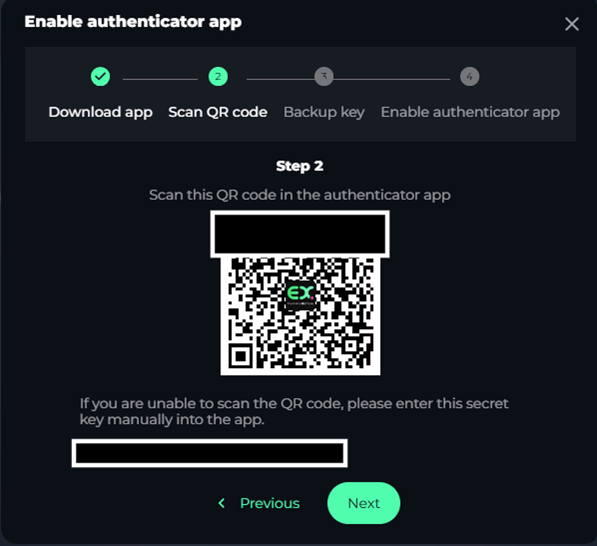
14)
Then you will be prompted to note down the secret key as a backup in case of losing your device.
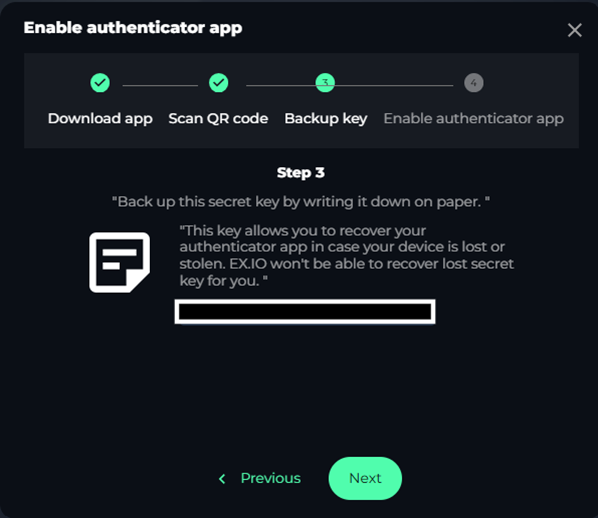
15)
Finally, you have to input the verification code received by phone number and the authenticator code on the authenticator app, then press “Submit”.
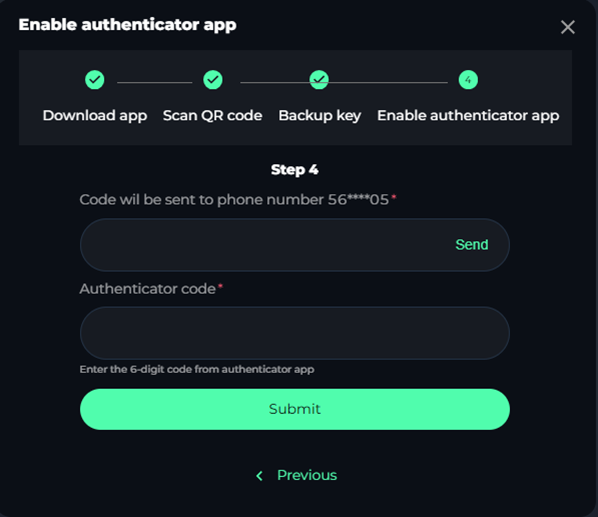
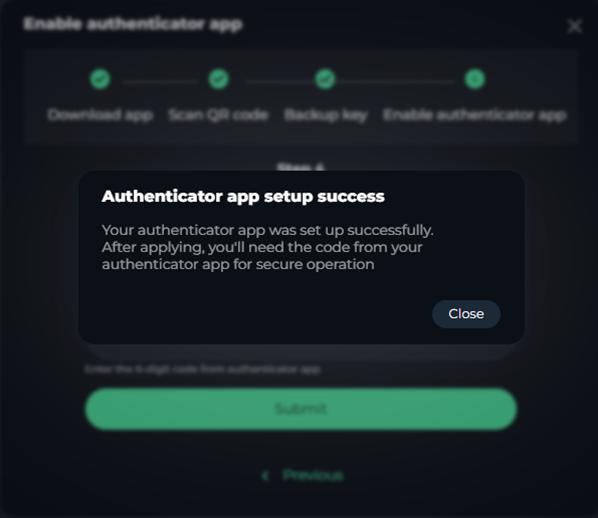
16)
Upon the authenticator app set up successfully, you need complete the items which includes ID/ Face verification, Personal information, Employment status and financial info, Account detail and investment experience and Acknowledgement and consents. To proceed, press “Verify now” at right-hand side of the page.
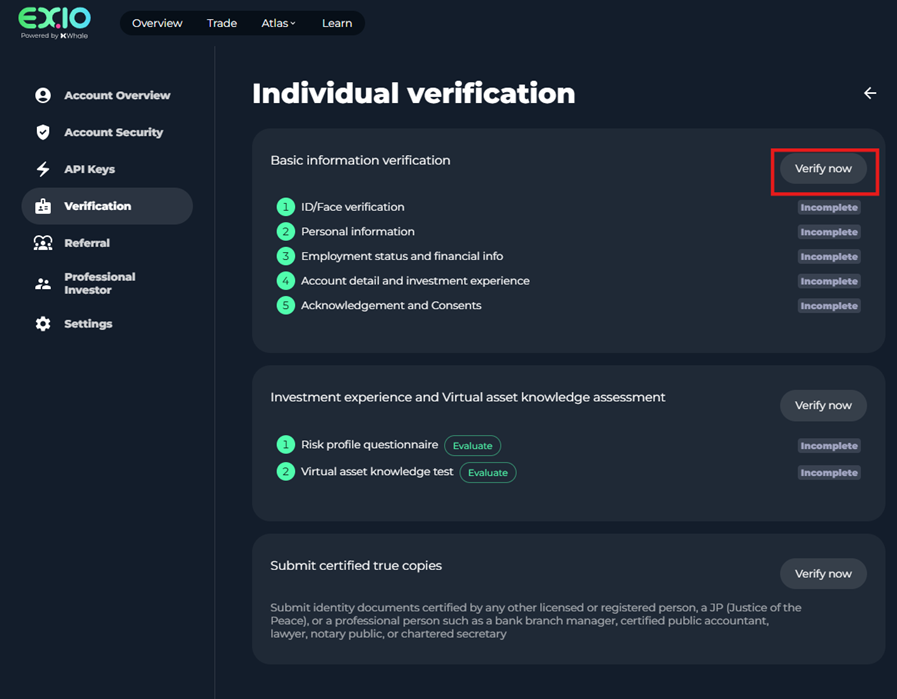
17)
Once pressing “Verify now”, you will start to verify your identity.
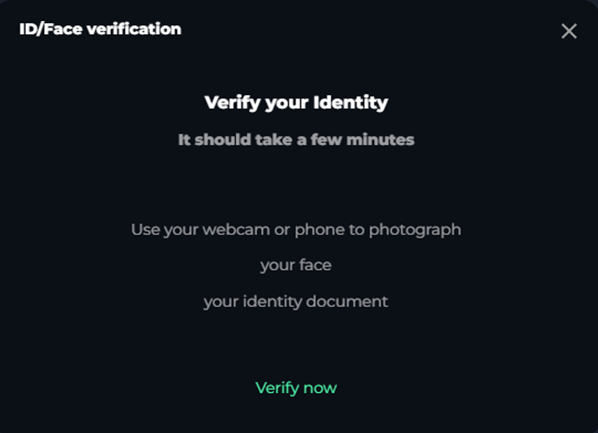
18)
Press “Start verification” the verification process.
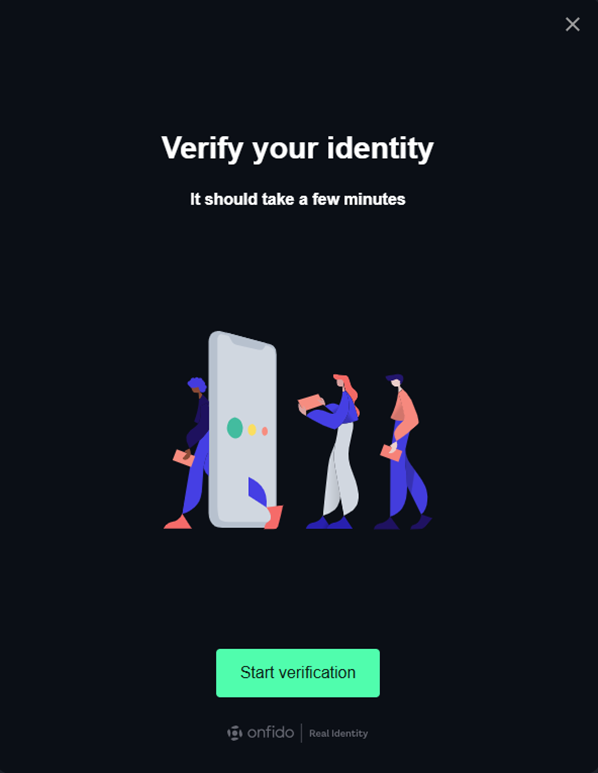
19)
Select the issuing country of the identity document.
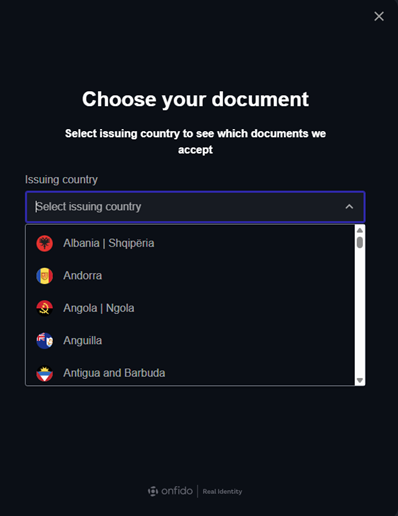
20)
Click the accepted identity document.
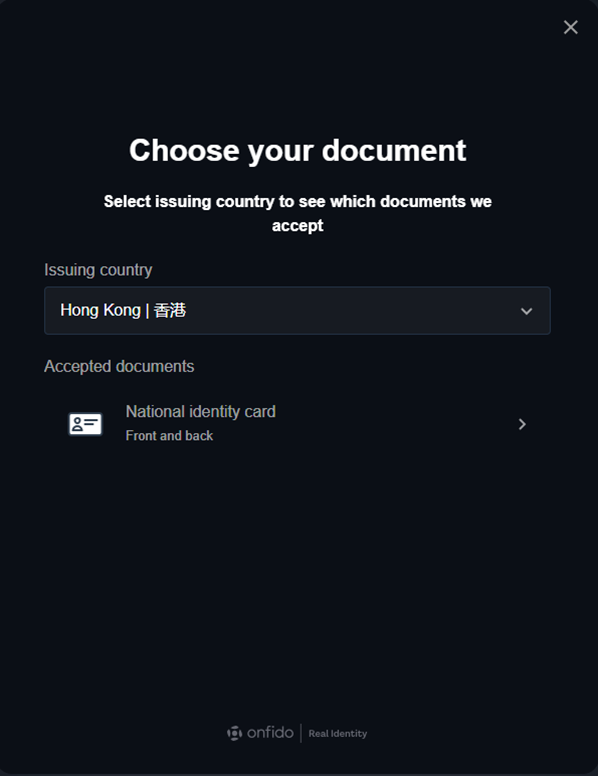
21)
Press “Continue on phone” or “or upload photo” to upload ID document.
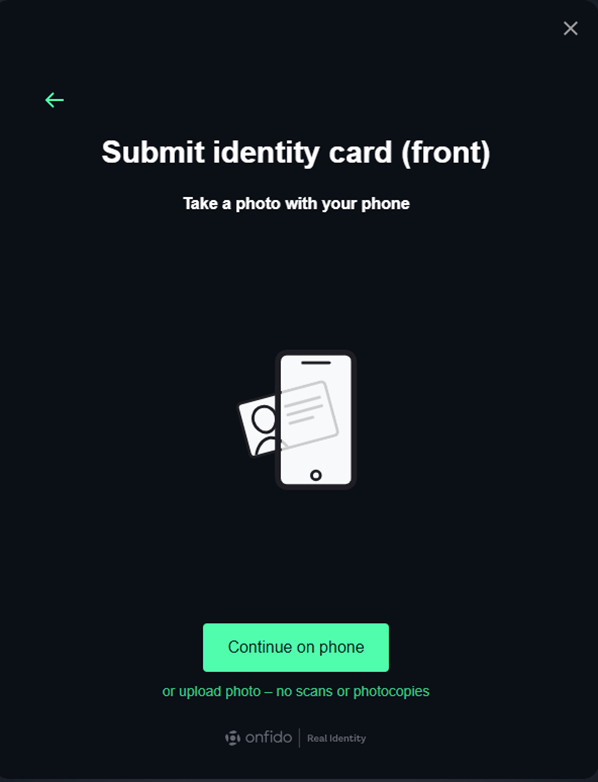
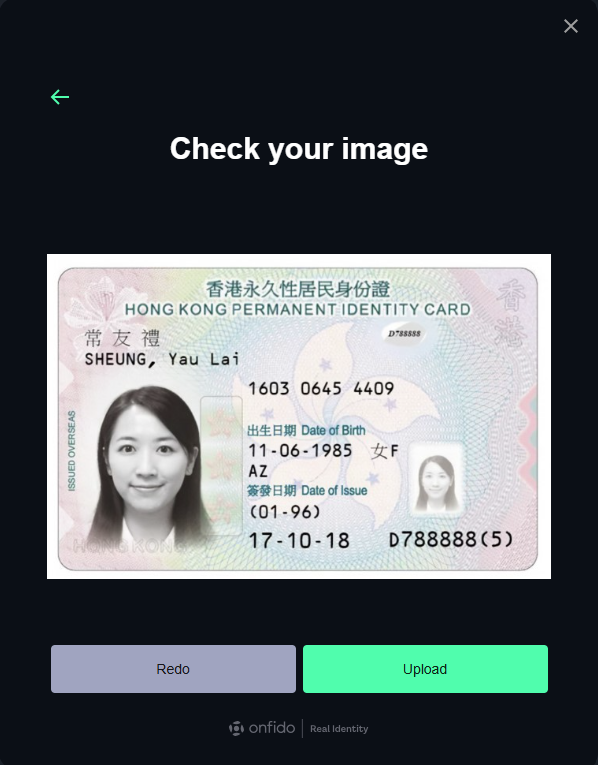
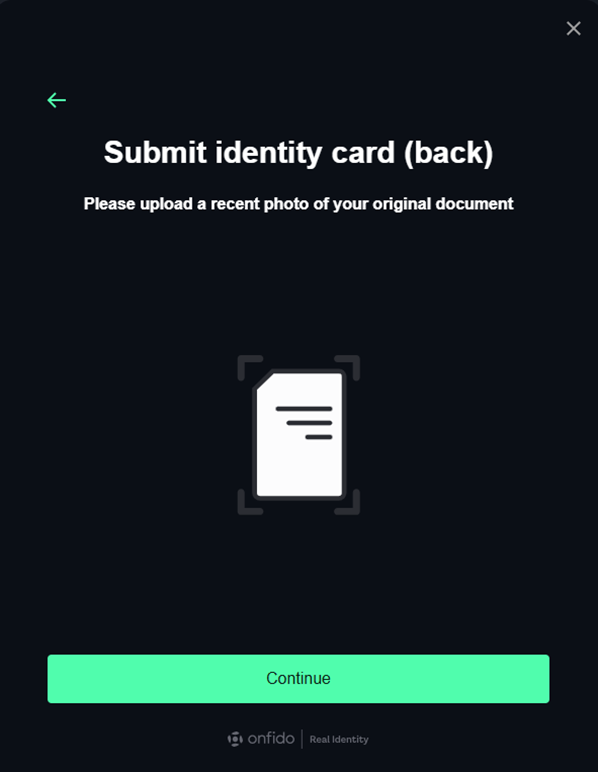
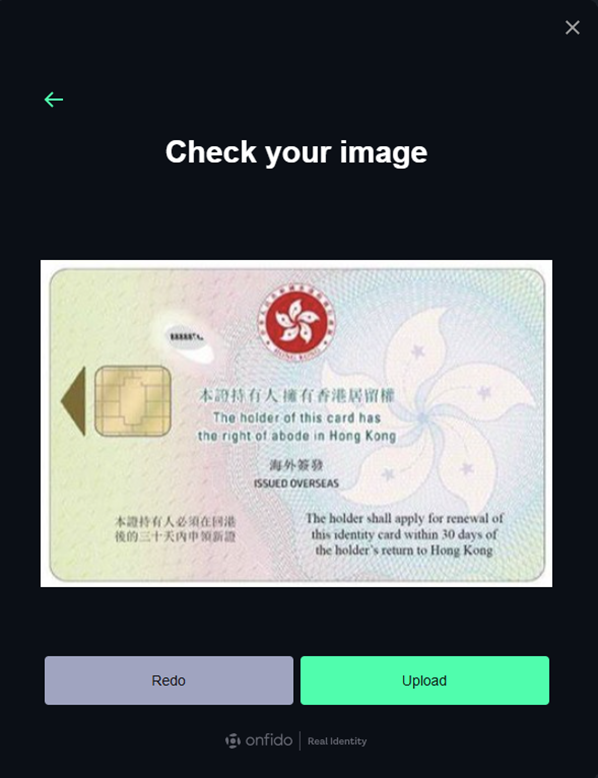
22)
Upon submitting the desired document, you will need to take a selfie to confirm the identity. A computer or phone camera lens is required during the process.
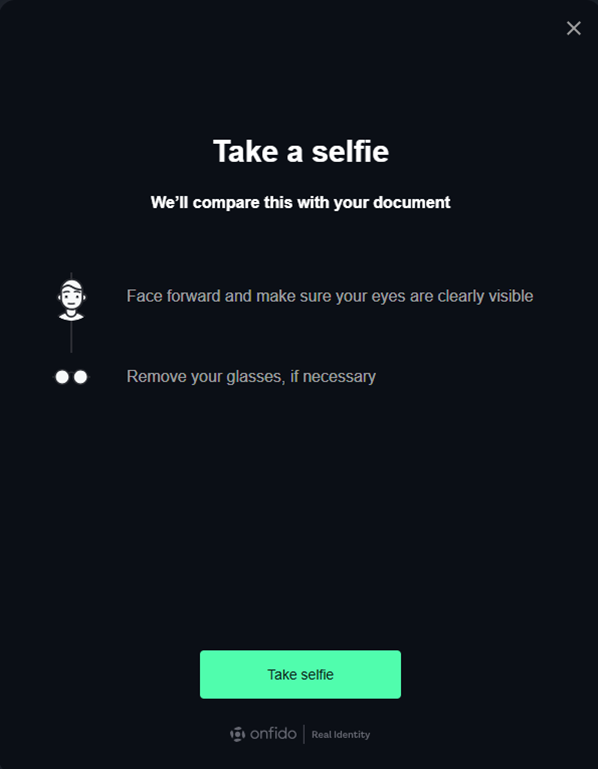
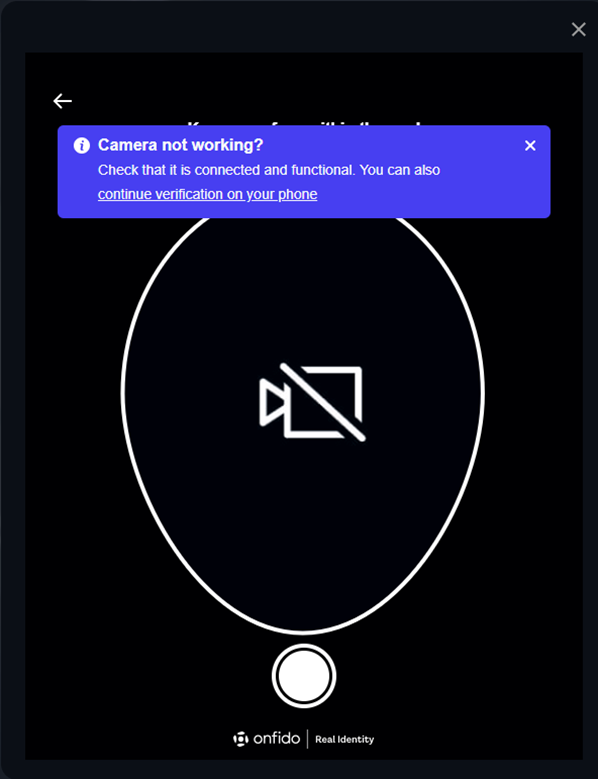
23)
You can also use your mobile phone to take a selfie through a link or QR code during the process.
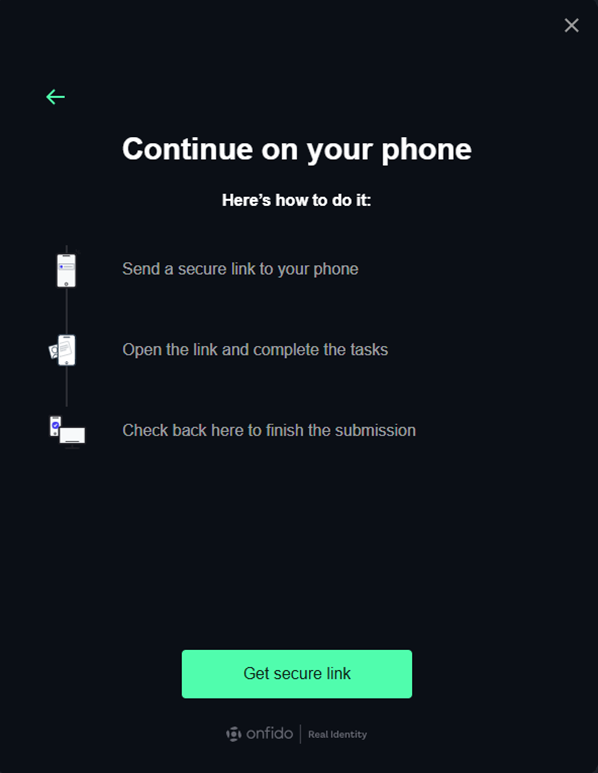
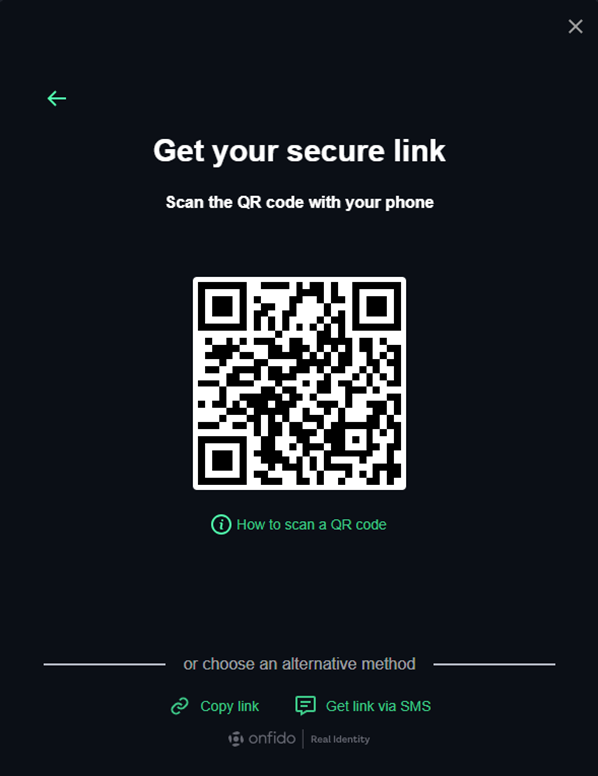
24)
After that the “ID/Face verification” is submitted via the tick next to it. Press “Continue Verification” to proceed.
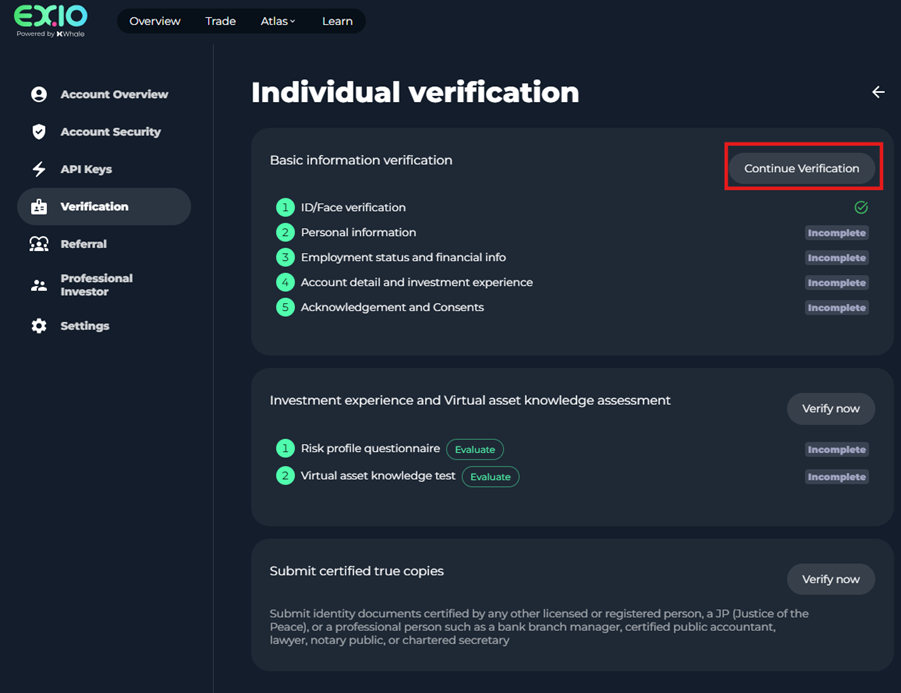
25)
In page of “Personal information”, you need input the required information, upload the address proof and answer relevant questions. Thenclick “Submit” .
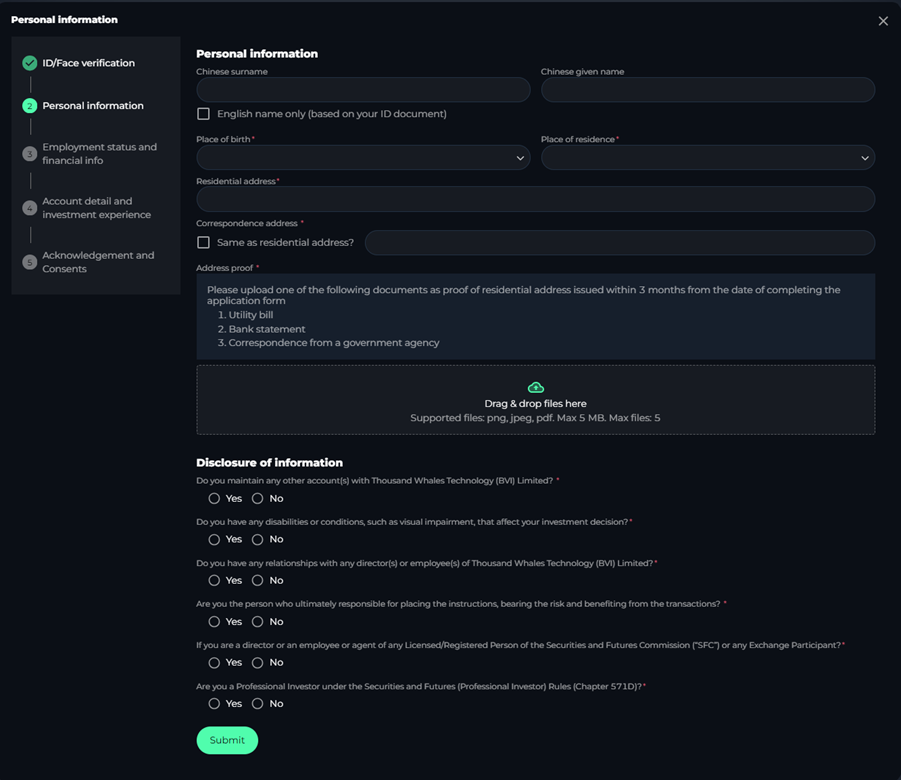
Please note that under Disclosure of information, you need to explain clearly and provide the relevant supporting documents based on your answers.
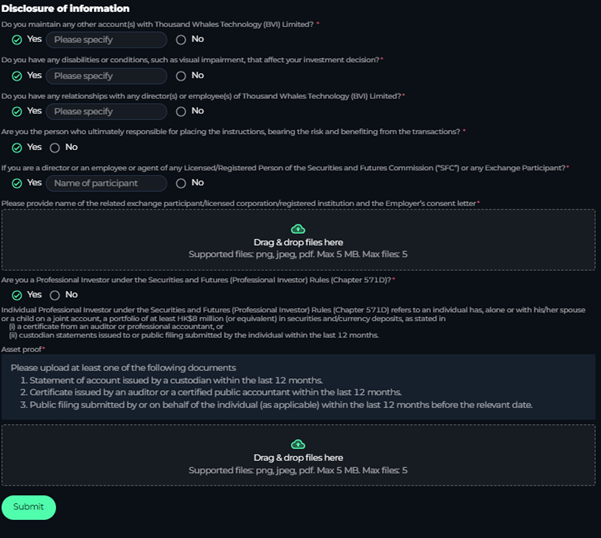
26)
After that you can see the “Personal information” section has been submitted via the tick next to it. Press “Continue Verification” to proceed.
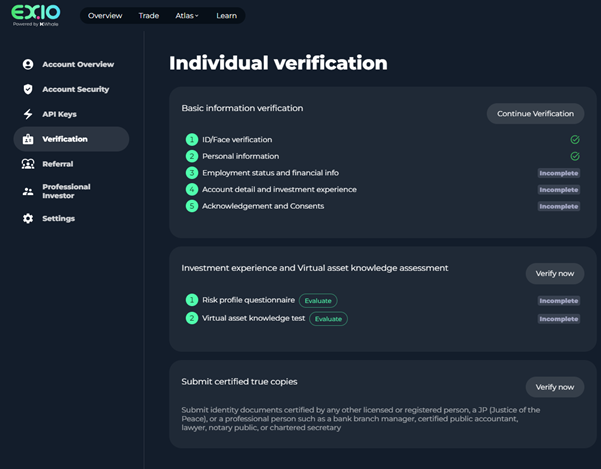
27)
In the page of “Employment status and financial info”, you will be prompted to fill in your information in the empty boxes.
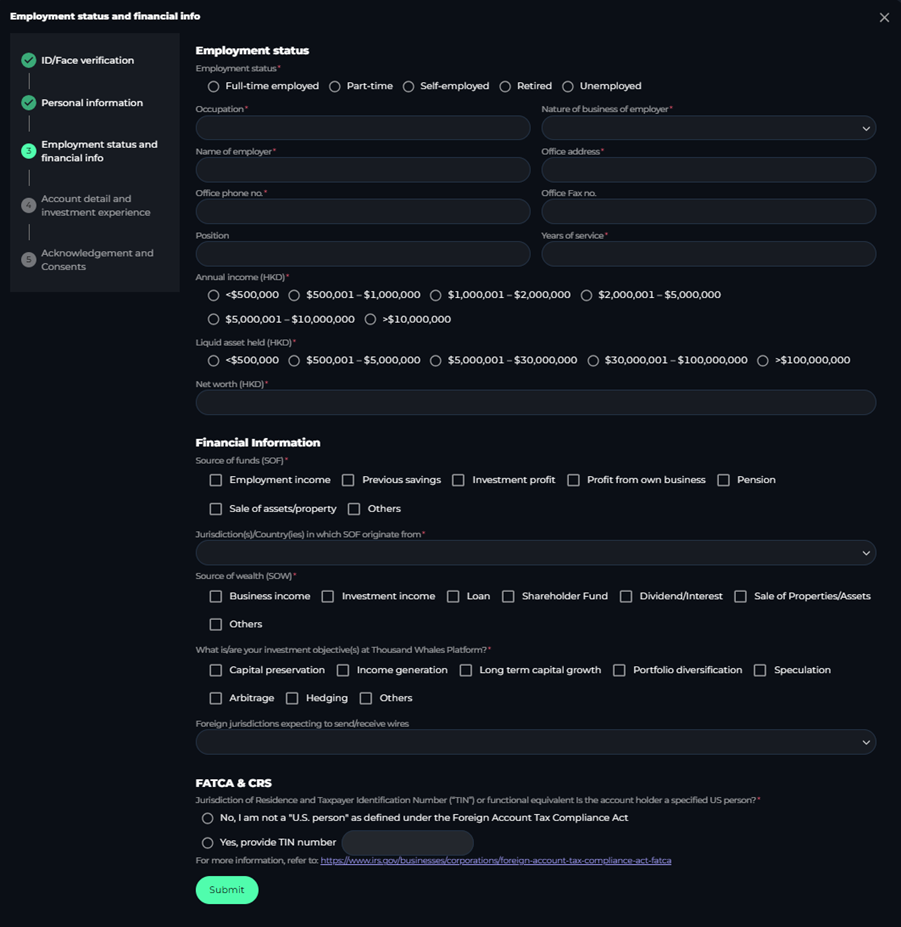
Please read the requirements under FATCA and CRS sections. Please provide the Taxpayer Identification Number (“TIN”). If it cannot be provided, please fill in the relevant reasons.
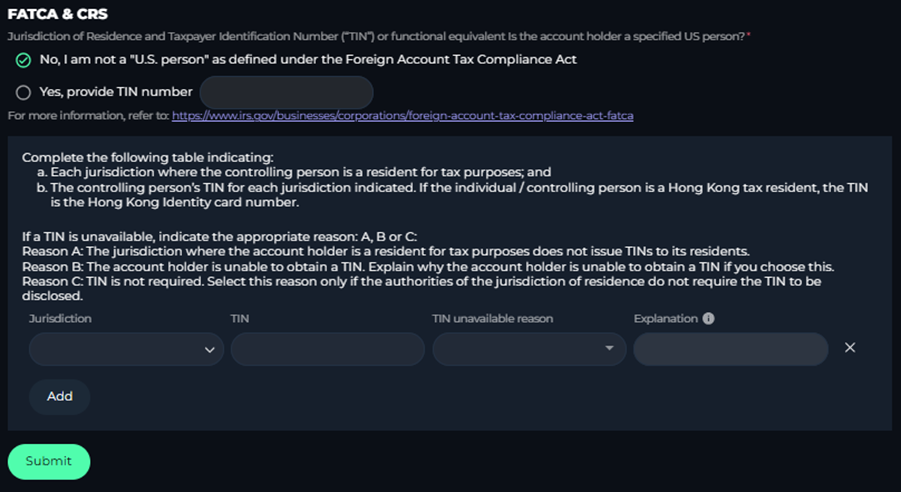
28)
After that the “Employment status and financial info” section has been submitted via the tick next to it. Press “Continue Verification” to proceed.
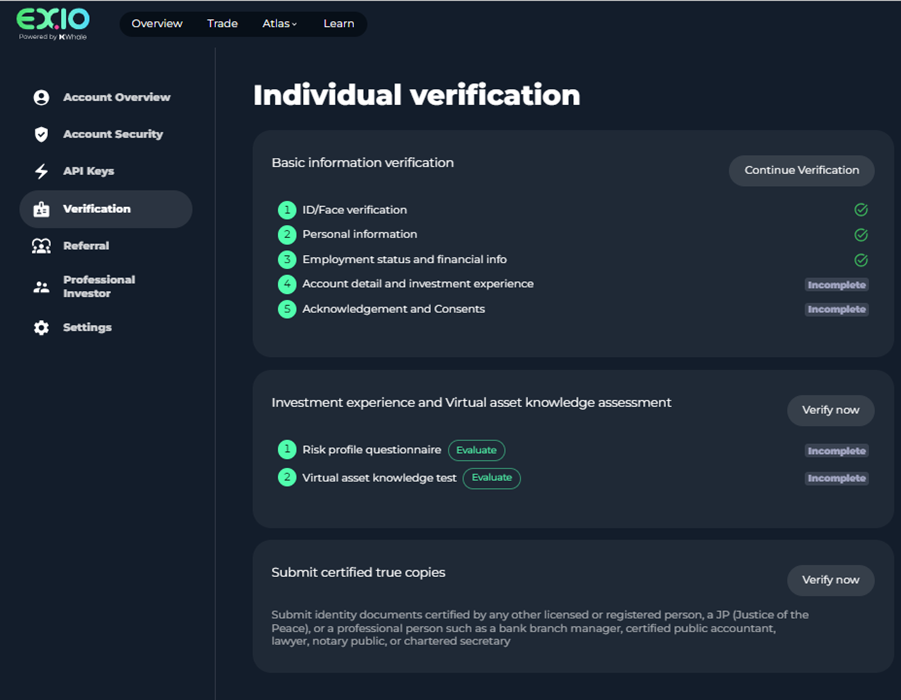
29)
In the page of “Account detail and investment experience”, you need fill in the required information. Once this has been complete press “Submit” at the bottom of the page.
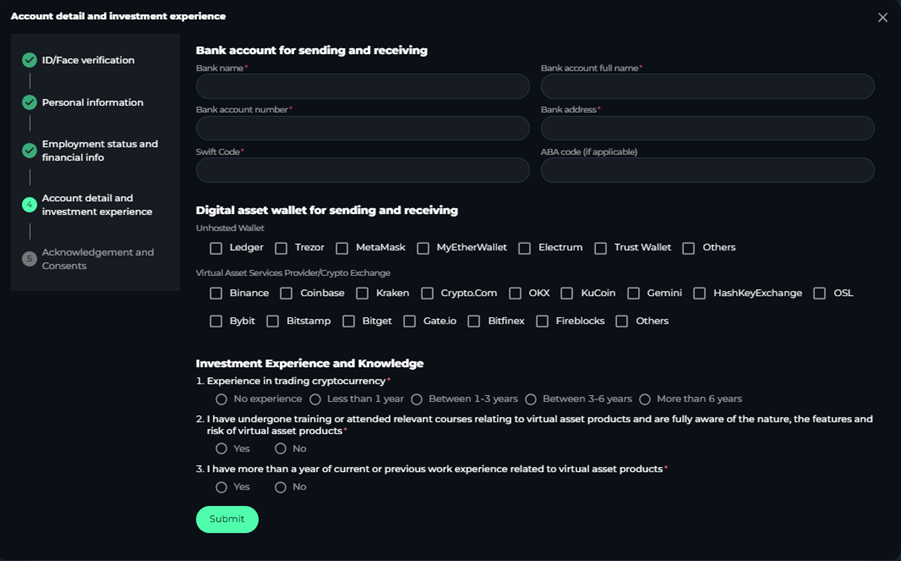
30)
After that the “Account detail and investment experience” section has been submitted via the tick next to it. Press “Continue Verification” to proceed.
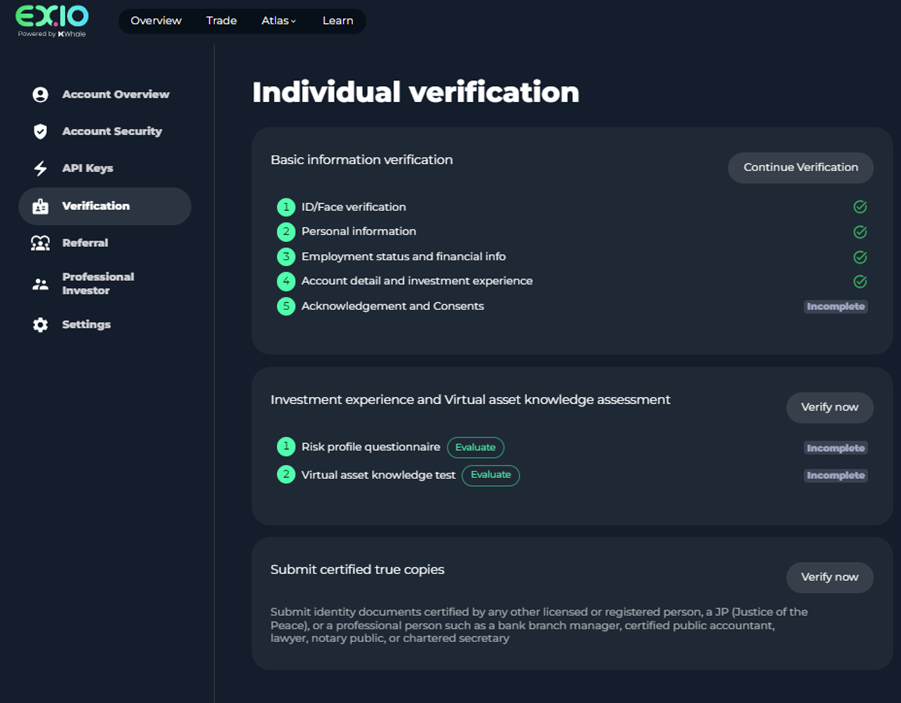
31)
On this screen, please read the Acknowledgements and consents carefully. Once read and agreed with, you are required to tick the confirm and consent boxes to complete the basic information verification.
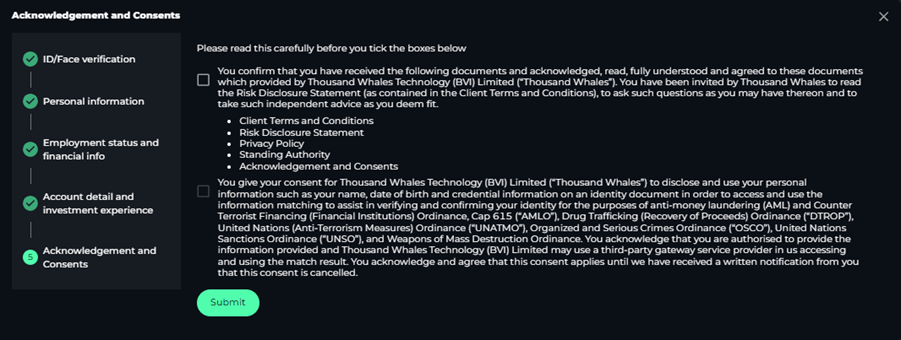
32)
Now all items have been submitted and shown “Under review”, you can start to complete the “Risk profile questionnaire” and “Virtual asset knowledge assessment”. To start this, click the “Verify now” below.
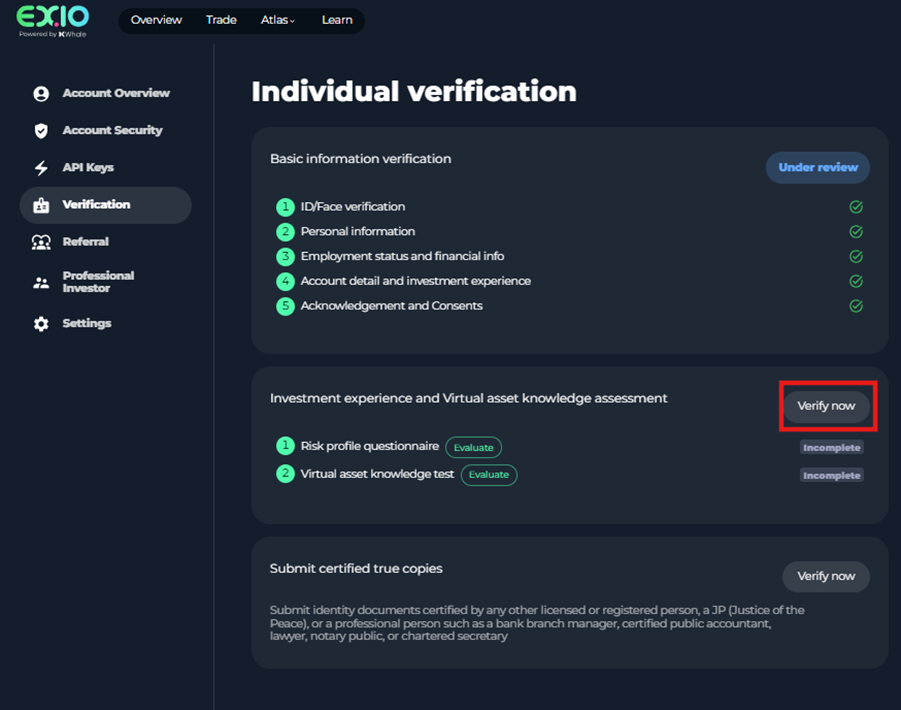
33)
Press “Start now” then complete the test by clicking on the answer that you think is the relevant answer for you to help determine your risk profile. It only has 3 opportunities to take the assessment within 1 month.
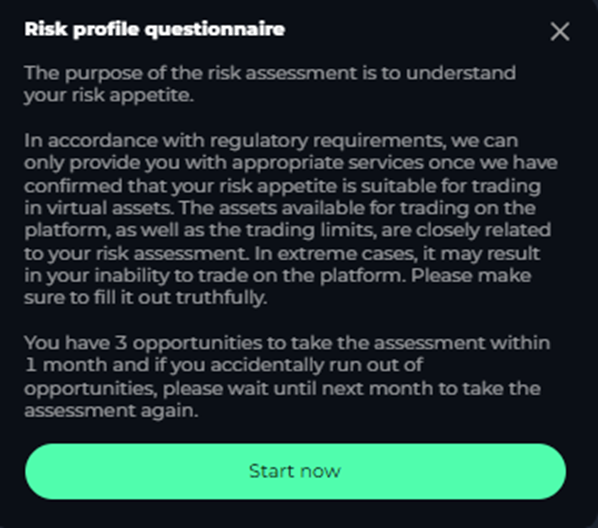
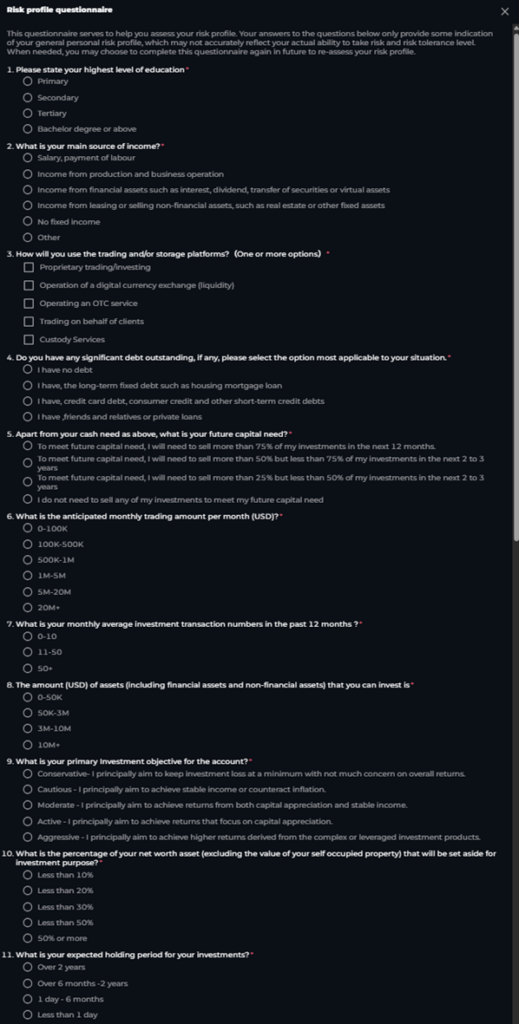
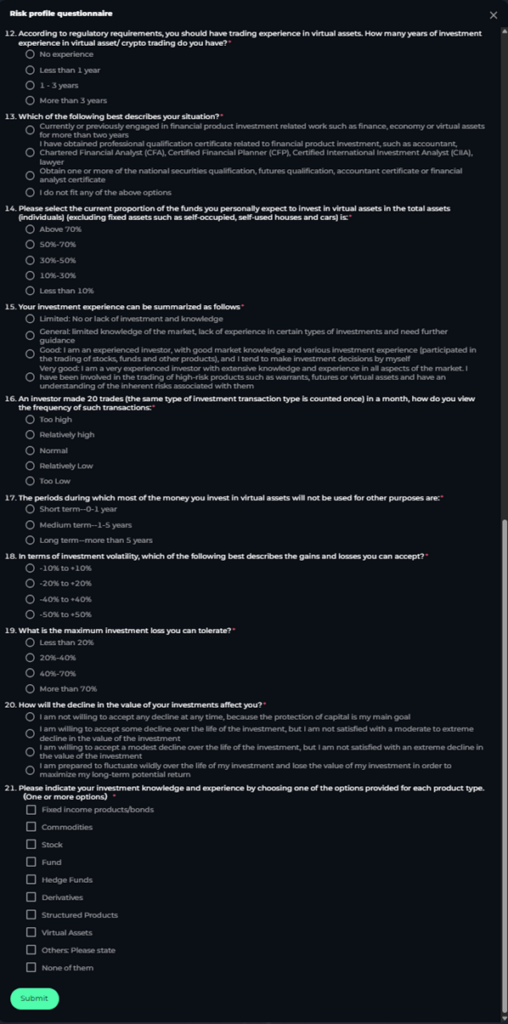
34)
One the questionnaire is completed, you will be shown your risk level and if you pass the “Risk profile questionnaire”. Press “Continue Verification” to proceed.
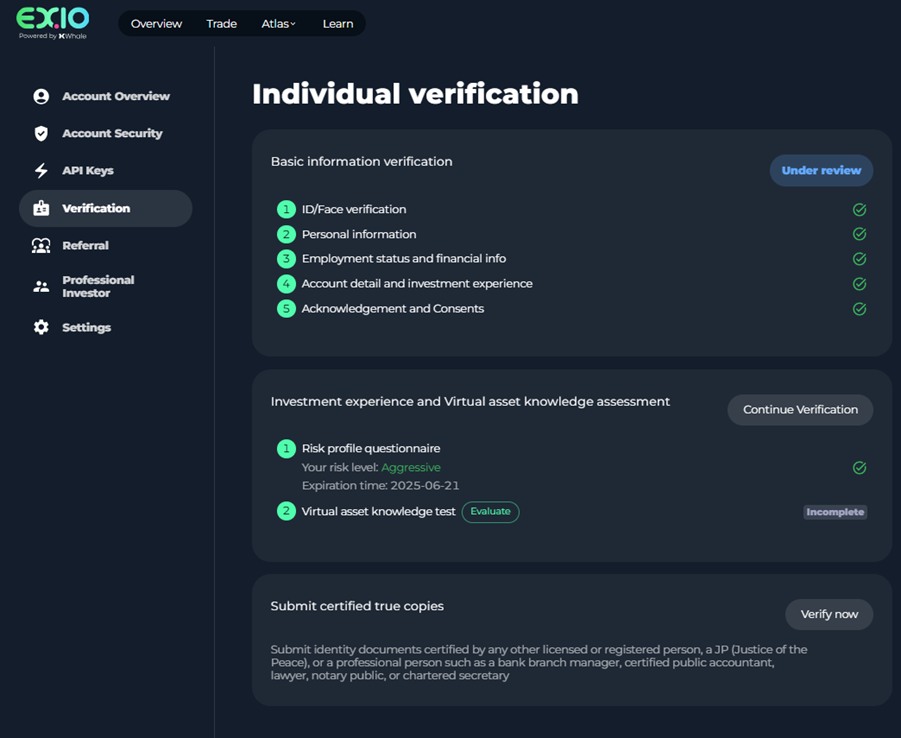
35)
To start “Virtual asset knowledge test”, press “Start now’’.
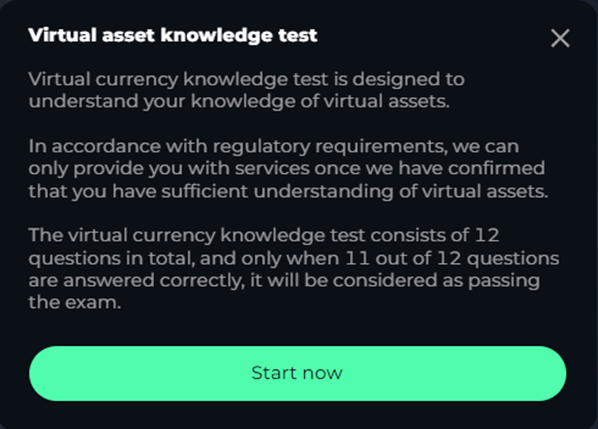
36)
To complete the test, click on the answer that you think is correct and when you have finished, click “Submit” at the bottom of the page.
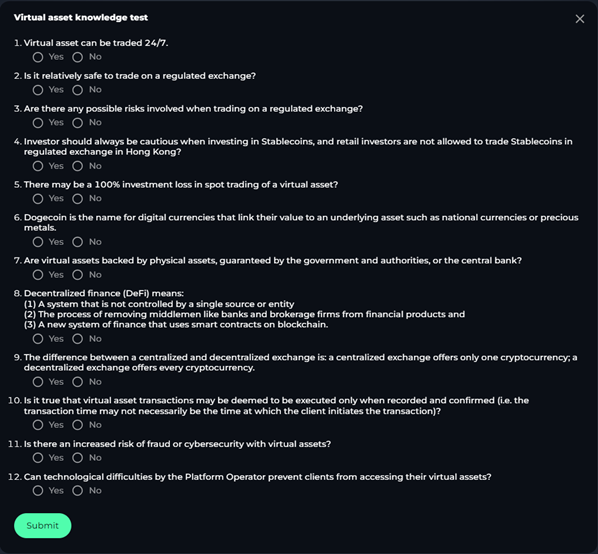
37)
Upon completing the investment experience and Virtual asset knowledge assessment, the last step to complete is to submit certified true copies of identification documents.
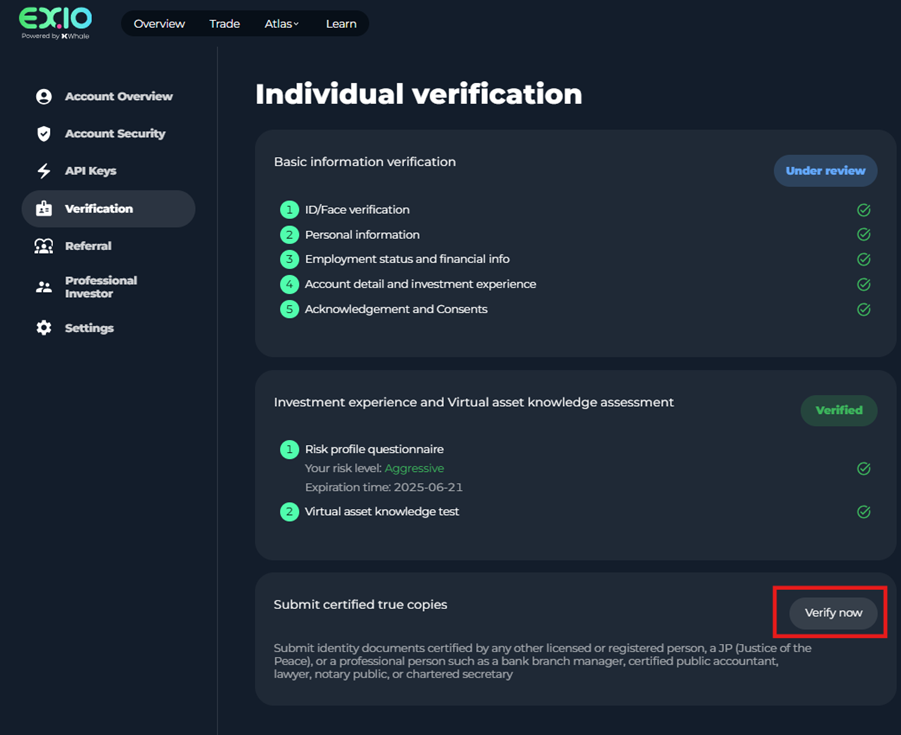
38)
Please note that client need to print out and sign “Acknowledgement and Consents” at “[Download here]”. Client ‘s signing of the “Acknowledgement and Consents” needs to be sighted/ witnessed by qualified professional such as a licensed or registered person, a Justice of the Peace, a bank branch manager, certified public accountant, lawyer, notary public, or chartered secretary.
This can be completed by sending your certified true copies pack and signed and witnessed “Acknowledgement and Consents” to EX.IO office:
Room 3501 , 35/F, West Tower, Shun Tak Centre 168-200 Connaught Road Central, Sheung Wan, Hong Kong