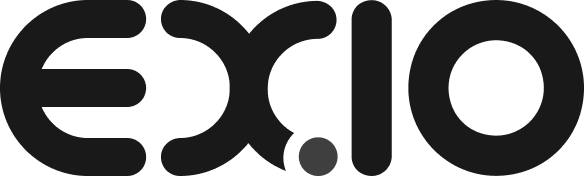1)
Login to EXIO account then click “Atlas” at the top of the screen and select “Custody account”.
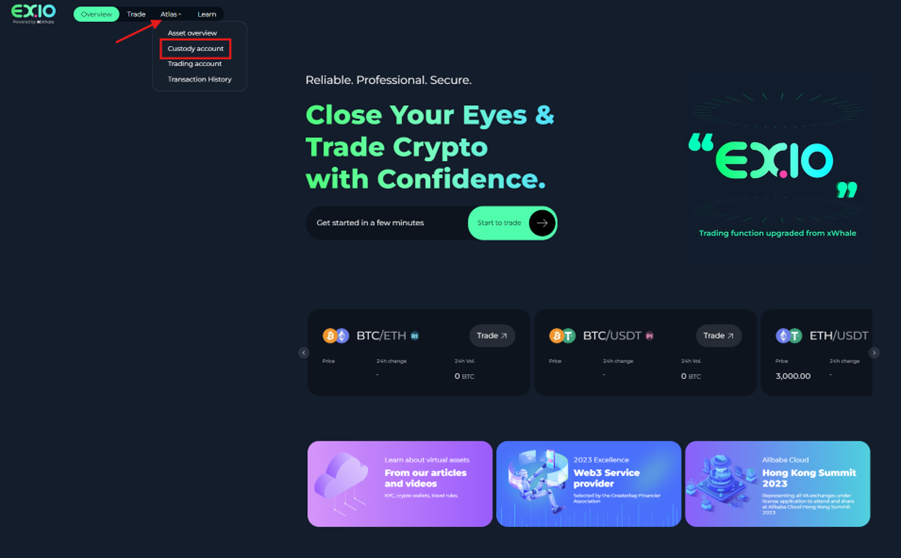
2)
You will be taken to the custody account page where you can see the various assets available to be “Deposit”, “Withdrawn”, and “Transfer”.
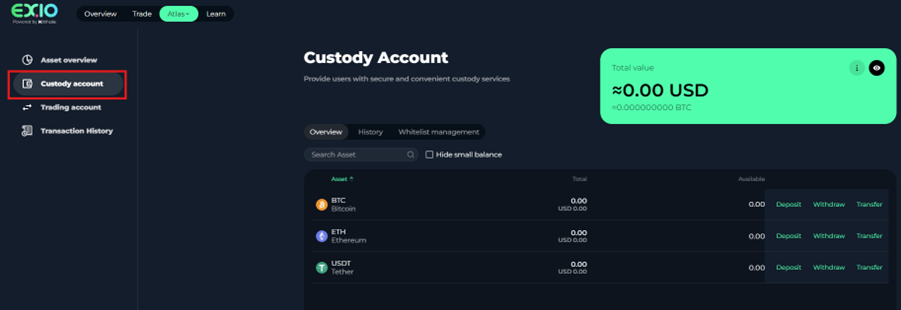
3)
To start the deposit process, click “Withdraw” on the right-hand side of the relevant asset you wish to withdraw from custody account.
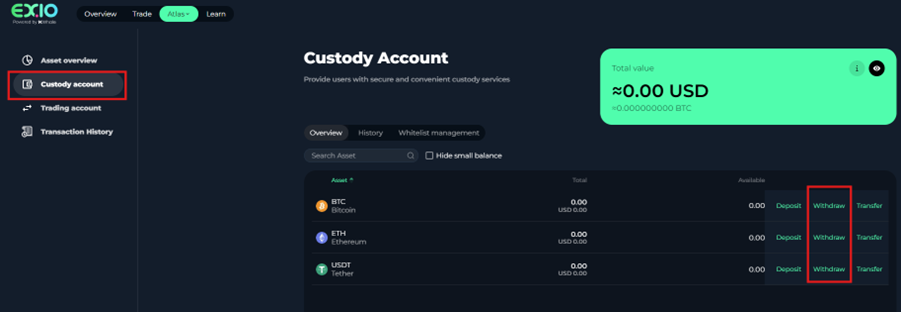
4)
You will have to select the relevant coin and input your whitelisted address. If you are unsure on how to create a whitelist address, please visit How to create a Whitelist Wallet (Step-by-Step Guide) to know the procedure. Before confirming the withdrawal, please read the tips on the right-side carefully.
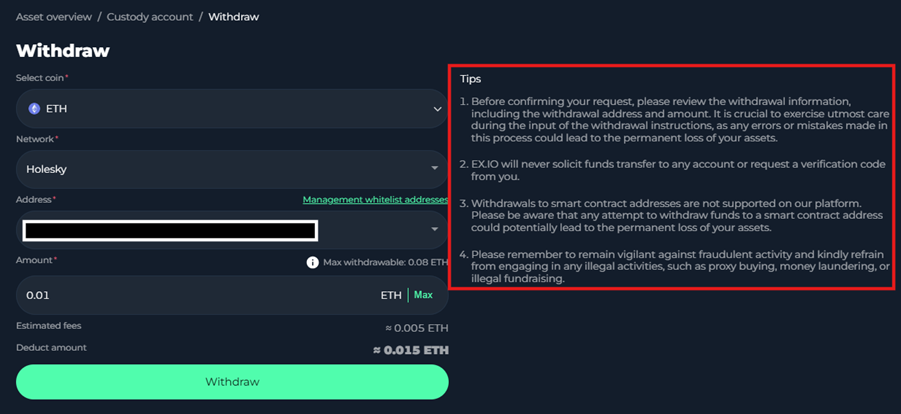
5)
Upon clicking “Withdraw”, you will be prompted to input your withdrawal password. If you are unsure on how to create a whitelist address, please visit How to create a withdrawal password (Step-by-Step Guide) to know the procedure. You will have to input the withdrawal password; SMS code received by phone number and complete the 2FA. Upon doing this press “Submit”.
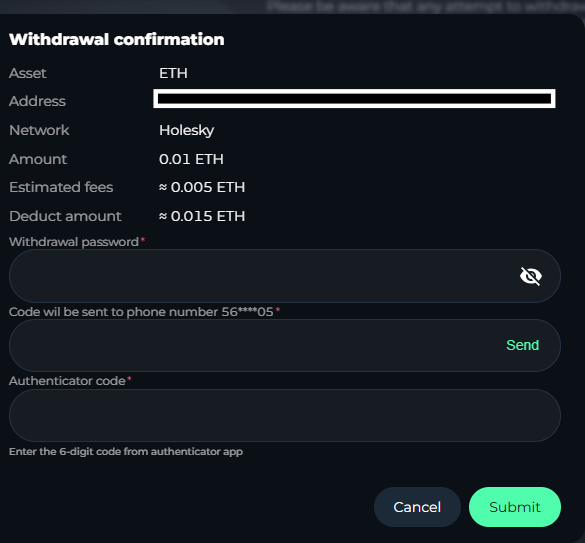
6)
The system will pop up a withdrawal request detail.
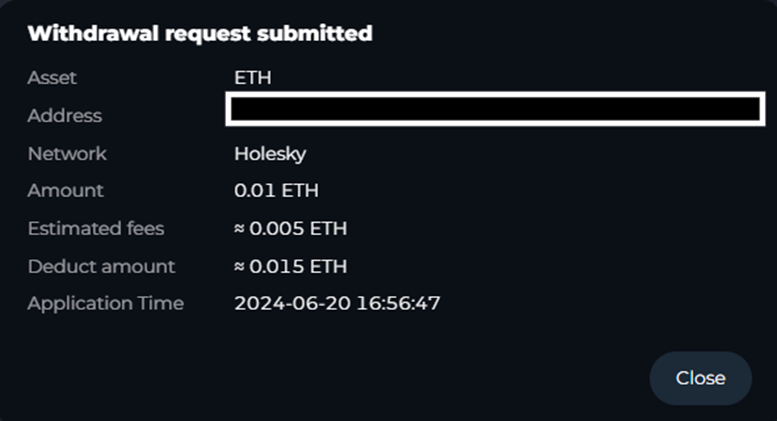
7)
After the withdrawal request has been submitted, the withdrawal detail will show “Recent Withdrawal” at the bottom of the page. You can check on “Pending” tab while the withdrawal is processed. The status is “Pending”.

8)
Once the withdrawal is completed, the status is changed as “Success”. You are able to press “History” to check the withdrawal details, including Time, Assets, Address, Quantity, Fee, Status and transaction ID.