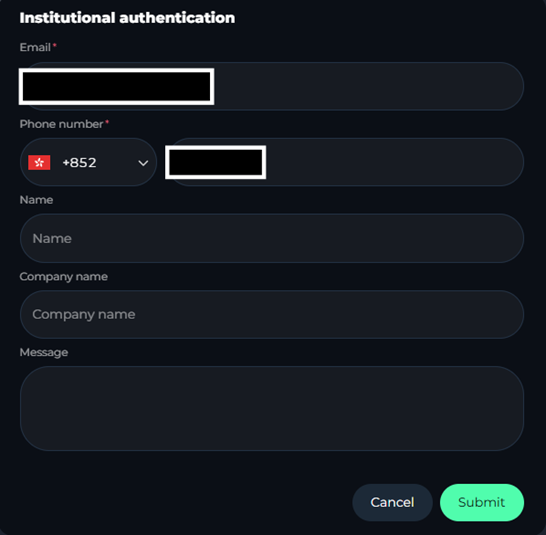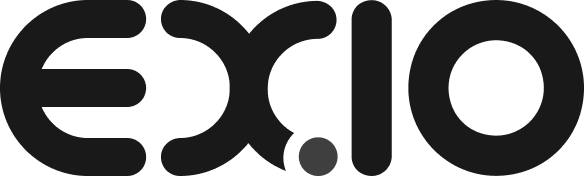1)
The first step is accessing the official EX.IO website through your browser which can be accessed via https://www.ex.io.
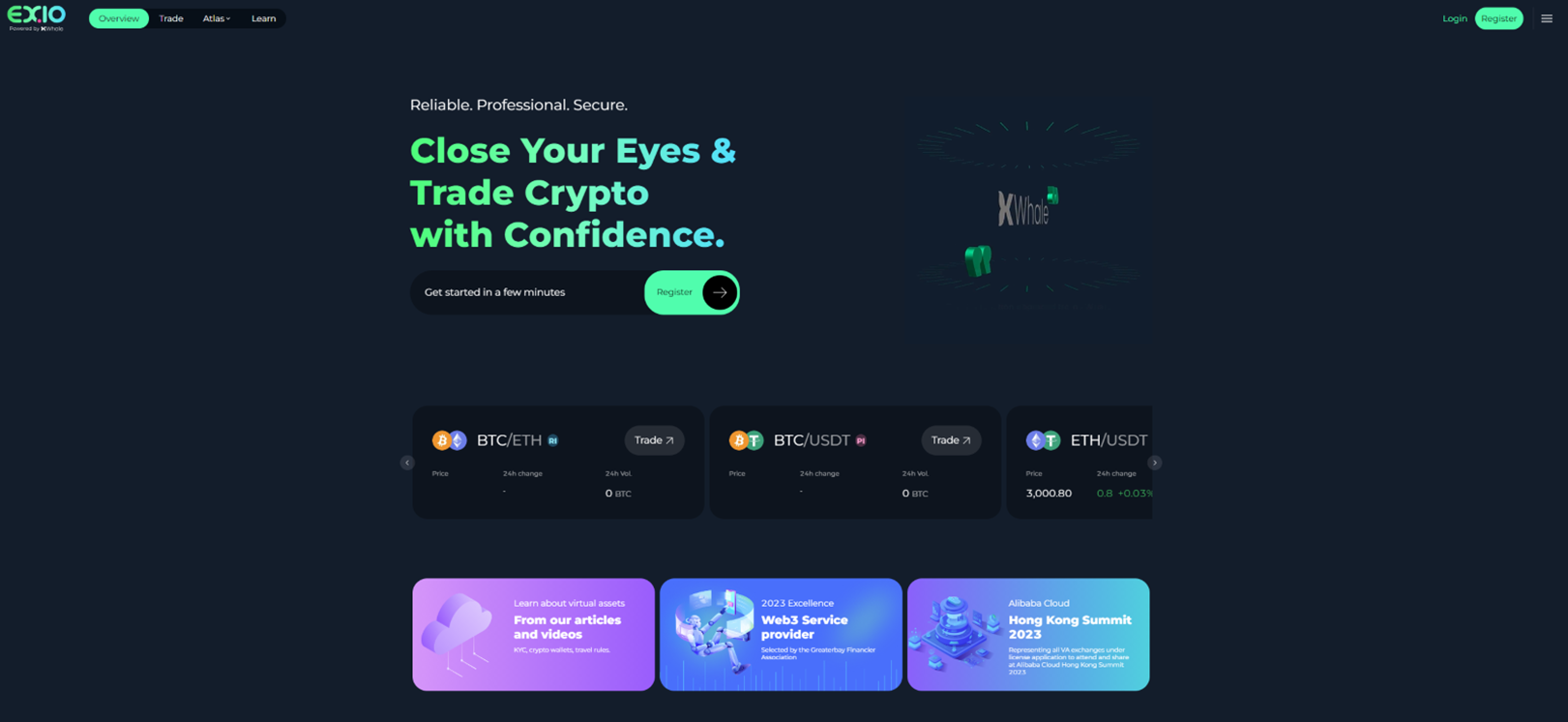
2)
Click “Register” in the top right-hand corner.
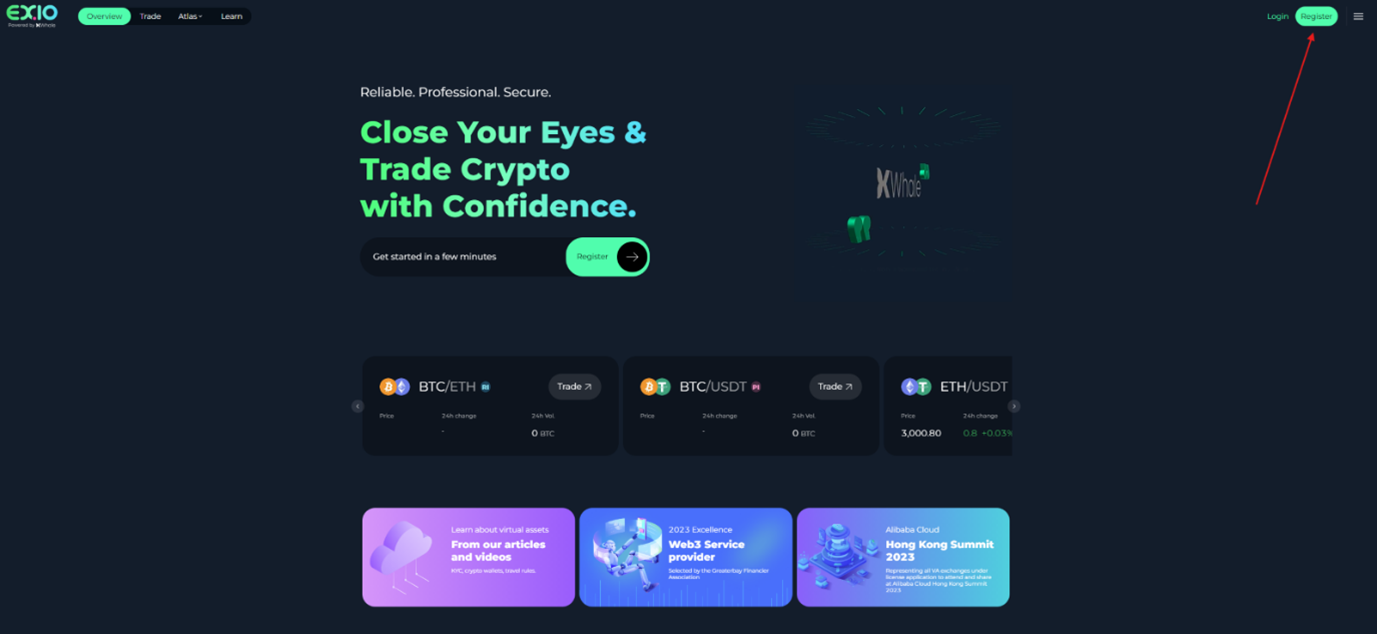
3)
Follow the instructions and input the details required to create an account. This includes creating a username, email, password and adding a referral ID if the referral link was sent to you by a current EX.IO member.
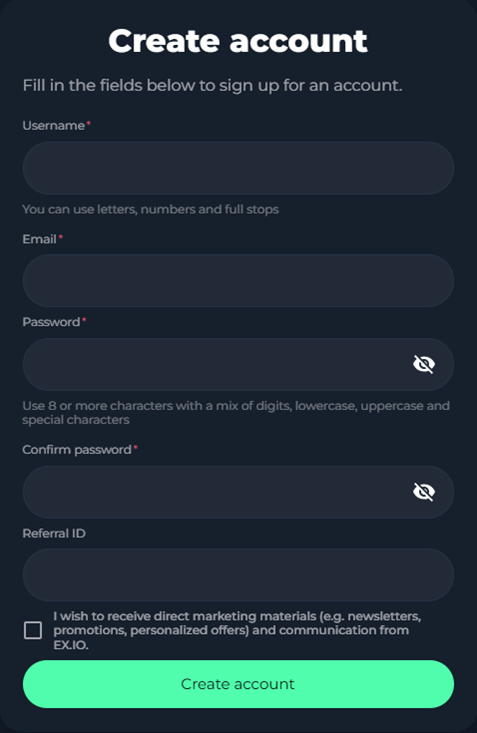
4)
Upon creating the account, you need to input the verification code received by registered email address. Then click “Submit”.
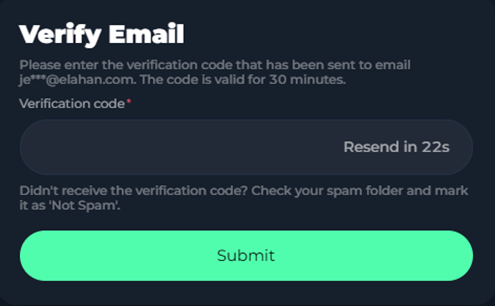
5)
After completed email verification, you will be able to log into your account using the username and password you created in the previous steps.
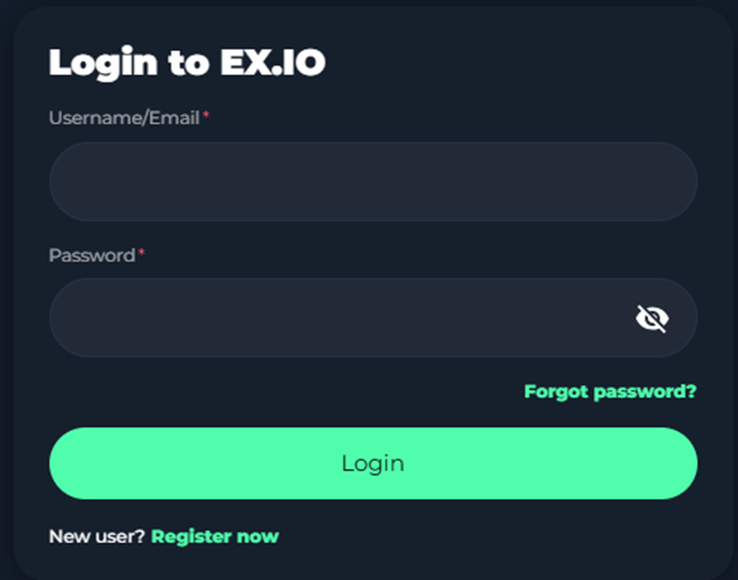
6)
You are required to input the verification code received from your email. Then click “Submit”.
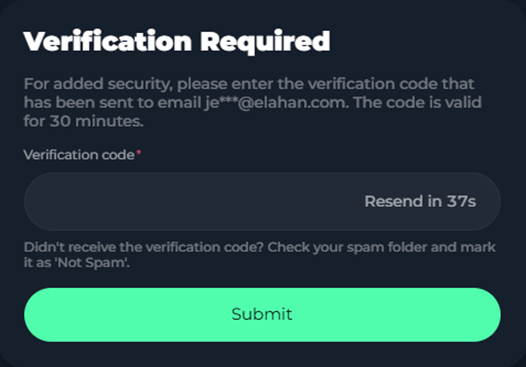
7)
Once on the home screen of your account, you will need to complete the KYC process for starting trade. Press the “Verify now” tab written in yellow at the top of the screen.
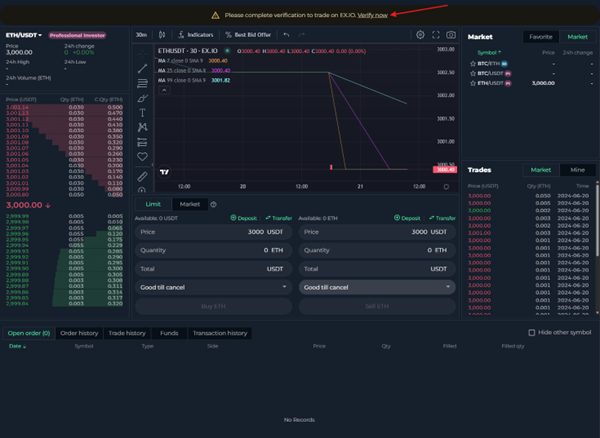
8)
In this page, you will need to complete the identity verification. Kindly note that once you have made your selection of account type, you will not be able to change it for verification purpose. To start this process, click “Verify now” on the right-hand side from institutional authentication.

9)
Then a pop up will appear prompting you to input a phone number for the verification. Press “Next” to proceed.
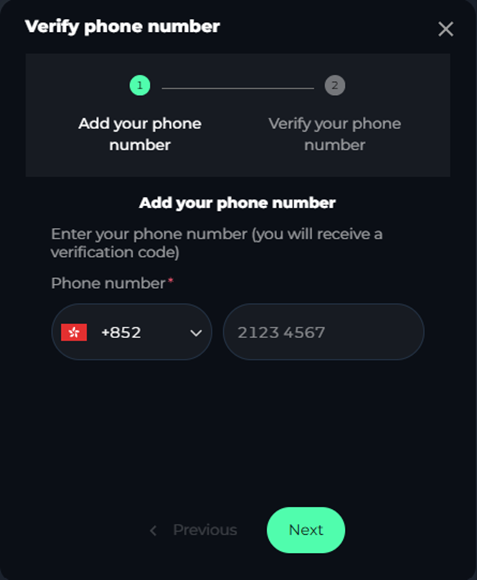
10)
Input the verification code sent to your phone number and press “Submit”.
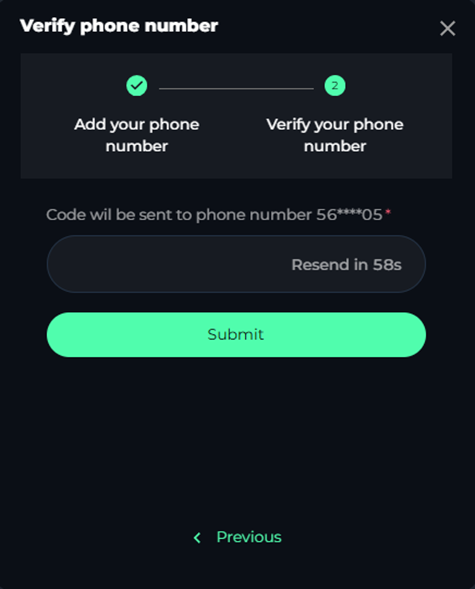
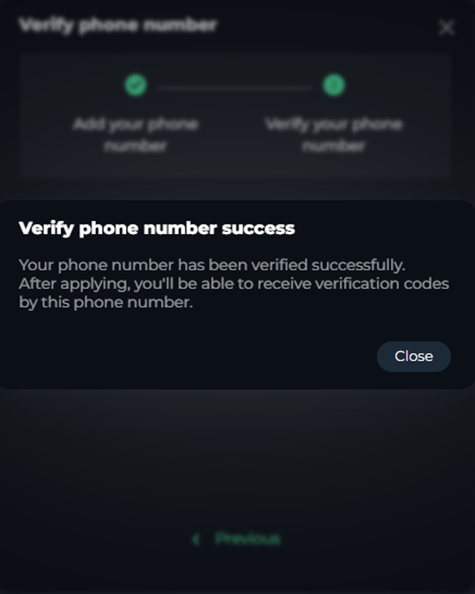
11)
After completed the phone number verification, you will be taken back to the identity verification page. To proceed with corporate onboarding, click “Verify now” from institutional authentication again.

12)
It is required to complete the authenticator verification. You need to download an authenticator app (such as Google authenticator). Then press the “Next” to continue.
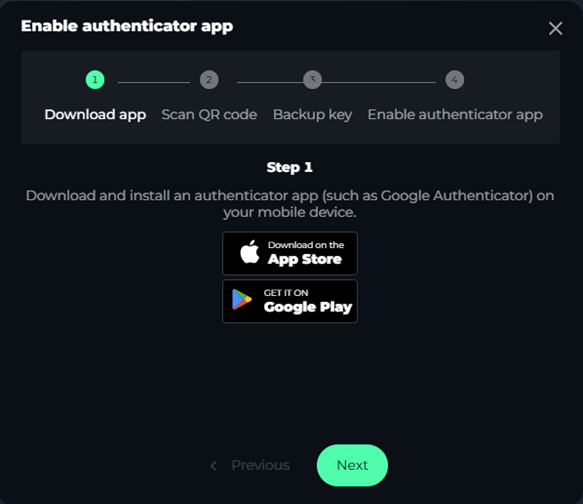
13)
You can use the authenticator app on a mobile device and scan the QR code provided. Once completing this step on your mobile device, press “Next”.
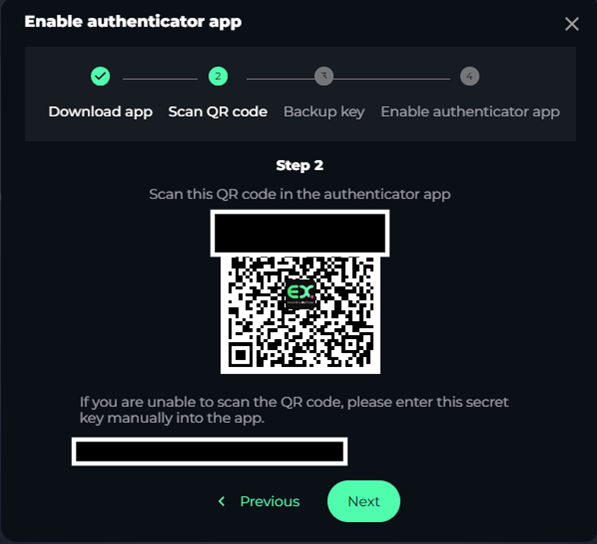
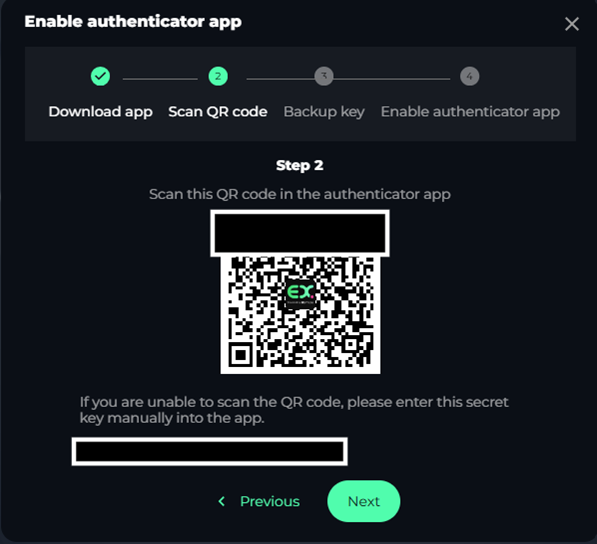
14)
Then you will be prompted to note down the secret key as a backup in case of losing your device.
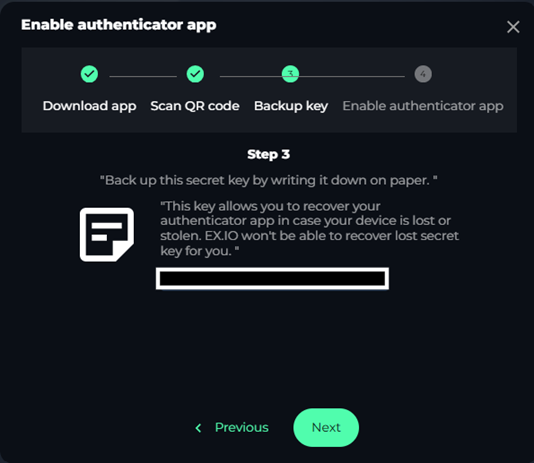
15)
Finally, you have to input the verification code received by phone number and the authenticator code on the authenticator app, then press “Submit”
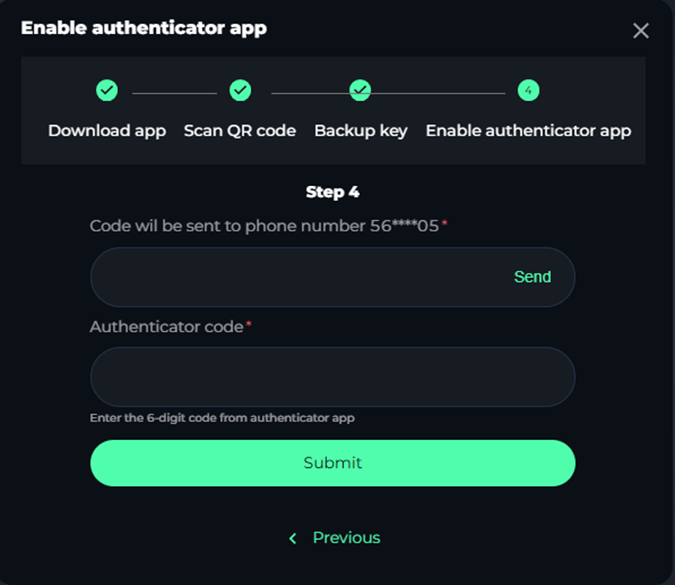
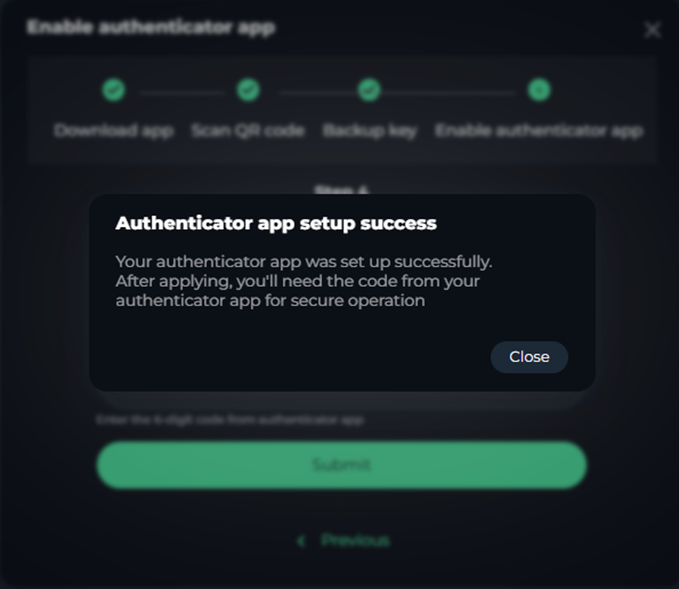
16)
Upon the authenticator app set up successfully, you need to click “Contact now” from the institutional verification.
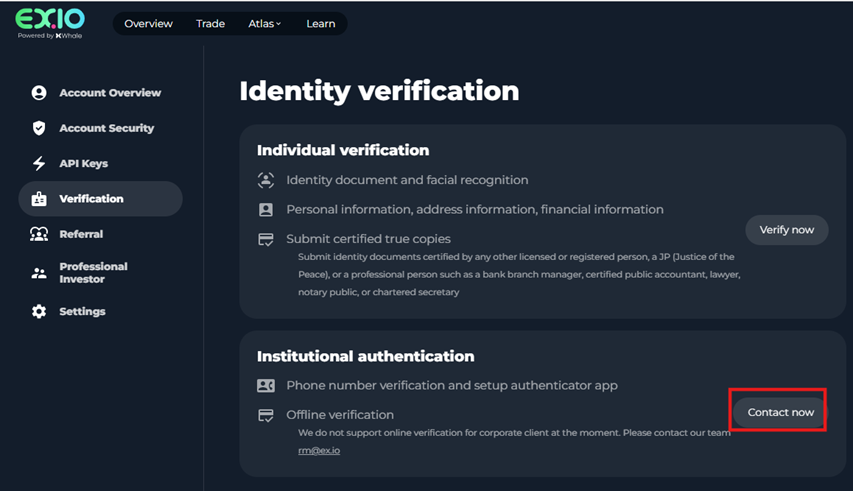
17)
You will be prompted to fill in further details such as email address, name of contact person, contact number, and company name. Please ensure that the provided information is correct then click “Submit”. You will then have to wait for a member of the sales team to reach out to help facilitate the onboarding process offline.